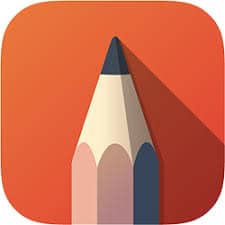Autodesk SketchBook is a raster graphics software application intended for expressive drawing and concept sketching. This article will serve as an informative guide and give you a clear understanding of how to perform a silent installation of Autodesk SketchBook from the command line using the MSI installer.
How to Install Autodesk SketchBook Silently
Autodesk SketchBook Silent Install (MSI)
- Navigate to: https://www.autodesk.com/products/sketchbook/free-download
- Download the EXE to a folder created at (C:\Downloads)
- Extract the SketchBook_x.y.z_win64.exe with 7-Zip to C:\Downloads
- Open an Elevated Command Prompt by Right-Clicking on Command Prompt and select Run as Administrator
- Navigate to the C:\Downloads folder
- Enter the following commands:
vcredist.exe /install /quiet /norestart |
MsiExec.exe /i isscript.msi /qn |
MsiExec.exe /i SketchBookx.y.z.msi /qn |
After a few moments you should see the Autodesk SketchBook Desktop Shortcut appear. You will also find entries in the Start Menu, Installation Directory, and Programs and Features in the Control Panel.
| Software Title: | Autodesk SketchBook |
| Vendor: | Autodesk |
| Architecture: | x64 |
| Installer Type: | MSI |
| Silent Install Switch (Step 1) | vcredist.exe /install /quiet /norestart |
| Silent Install Switch (Step 2) | MsiExec.exe /i isscript.msi /qn |
| Silent Install Switch (Step 3) | MsiExec.exe /i SketchBookx.y.z.msi /qn |
| Silent Uninstall Switch: | MsiExec.exe /x SketchBookx.y.z.msi /qn |
| Repair Command: | MsiExec.exe /fa SketchBookx.y.z.msi /qn |
| Download Link: | https://www.autodesk.com/products/sketchbook/free-download |
| PowerShell Script: | https://silentinstallhq.com/autodesk-sketchbook-install-and-uninstall-powershell/ |
The information above provides a quick overview of the software title, vendor, silent install, and silent uninstall switches. The download links provided take you directly to the vendors website. Continue reading if you are interested in additional details and configurations.
Additional Configurations
Create an Installation Log File
The Autodesk SketchBook installer offers the option to generate a log file during installation to assist with troubleshooting should any problems arise. You can use the following command to create a verbose log file with details about the installation.
Autodesk SketchBook Silent Install (MSI) with Logging
vcredist.exe /install /quiet /norestart /log "%WINDIR%\Temp\VisualC-Install.log" |
MsiExec.exe /i isscript.msi /qn /L*v "%WINDIR%\Temp\ISScript-Install.log" |
MsiExec.exe /i SketchBookx.y.z.msi /qn /L*v "%WINDIR%\Temp\SketchBook-Install.log" |
Exclude Desktop Shortcut During Install
The Autodesk SketchBook installer creates a desktop shortcut by default. If you do not want the desktop shortcut, then you can run the following command line switches to exclude it.
Autodesk SketchBook Silent Install (MSI) with No Desktop Shortcut
vcredist.exe /install /quiet /norestart |
MsiExec.exe /i isscript.msi /qn |
MsiExec.exe /i SketchBookx.y.z.msi ADDDESKTOPSHORTCUT=0 /qn |
Disable SketchBook Auto Updates Check
Autodesk SketchBook Silent Install (MSI) with Auto Update Check Disabled
vcredist.exe /install /quiet /norestart |
MsiExec.exe /i isscript.msi /qn |
MsiExec.exe /i SketchBookx.y.z.msi ISCHECKFORPRODUCTUPDATES=0 /qn |
How to Uninstall Autodesk SketchBook Silently
Check out the Autodesk SketchBook Install and Uninstall (PowerShell) post for a scripted solution.
- Open an Elevated Command Prompt by Right-Clicking on Command Prompt and select Run as Administrator
- Enter the following command:
Autodesk SketchBook Silent Uninstall (MSI)
MsiExec.exe /x SketchBookx.y.z.msi /qn |
Always make sure to test everything in a development environment prior to implementing anything into production. The information in this article is provided “As Is” without warranty of any kind.