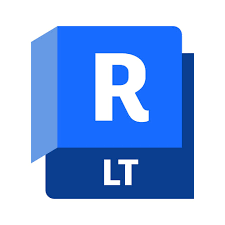Autodesk Revit LT offers a simplified BIM tool for creating 3D architectural designs and documentation. It provides basic structural modeling, interoperability, and data management, as well as presentation and visualization features. This article will serve as an informative guide and give you a clear understanding of how to perform a silent installation of Autodesk Revit LT 2024 from the command line using the EXE installer.
How to Install Autodesk Revit LT 2024 Silently
Autodesk Revit LT 2024 Silent Install (EXE)
- Download all four of the following executables to a folder created at (C:\Downloads):
- Open an Elevated Command Prompt by Right-Clicking on Command Prompt and select Run as Administrator
- Navigate to the C:\Downloads folder
- Enter the following command to Extract the contents of the EXE’s:
RevitLT_2024_G1_Win_64bit_dlm_001_004.sfx.exe -suppresslaunch -d "C:\Downloads"
- Press Enter
- Navigate to C:\Downloads\RevitLT_2024_G1_Win_64bit_dlm
- Enter the following command:
Setup.exe -q - Press Enter
After a few minutes you should see the Revit LT 2024 Desktop Shortcut appear. You will also find entries in the Start Menu, Installation Directory, and Programs and Features in the Control Panel.
| Software Title: | Autodesk Revit LT 2024 |
| Vendor: | Autodesk |
| Architecture: | x64 |
| Installer Type: | EXE |
| Silent Install Switch: | |
| Silent Uninstall Switch: | CLICK HERE FOR DETAILS |
| Download Link: | https://www.autodesk.com/products/revit/ |
| PowerShell Script: | Autodesk Revit LT 2024 | PowerShell Script |
| Detection Script: | Autodesk Revit LT 2024 | Custom Detection Script |
The information above provides a quick overview of the software title, vendor, silent install, and silent uninstall switches. The download links provided take you directly to the vendors website. Continue reading if you are interested in additional details and configurations.
Additional Configurations
Exclude the Autodesk Revit LT 2024 Desktop Shortcut During Install
The Autodesk Revit LT 2024 installer creates a desktop shortcut by default. If you don’t want the desktop shortcut, then you can follow these steps to exclude it.
Autodesk Revit LT 2024 (EXE) Silent Install with No Desktop Shortcut
- Navigate to: C:\Downloads\RevitLT_2024_G1_Win_64bit_dlm\x64\RLT
- Open the pkg.RLT.xml file with Notepad
- Under the <Configuration> Section update the following line to include the ADSK_DESKTOPSHORTCUT_1=0 parameter
Original:
<InstallFile type="MSI" contents="Folder" installParams="TRANSFORMS=:%LANGUAGE_CODE%.mst;:all.mst" file="x64/RLT/RLT.msi"/>
Updated:
<InstallFile type="MSI" contents="Folder" installParams="TRANSFORMS=:%LANGUAGE_CODE%.mst;:all.mst ADSK_DESKTOPSHORTCUT_1=0" file="x64/RLT/RLT.msi"/>
- Save the updated pkg.RLT.xml file & Close
- Open an Elevated Command Prompt by Right-Clicking on Command Prompt and select Run as Administrator
- Navigate to C:\Downloads\RevitLT_2024_G1_Win_64bit_dlm
- Enter the following command:
Setup.exe -q - Press Enter
Suppress Autodesk Revit LT 2024 Privacy Settings
- Open Notepad or your favorite text editor
- Add the following lines:
{
"lastUpdated": 1234123412341,
"preferences": [
{
"consentId": "ADSK_PUD_CONTRACTUAL_NECESSITY_DESKTOP",
"optIn": false
},
{
"consentId": "ADSK_PUD_OPTIMIZATION_IMPROVEMENT_DESKTOP",
"optIn": false
},
{
"consentId": "ADSK_PUD_GO_TO_MARKET_DESKTOP",
"optIn": false
}
],
"userActionRequired": false,
"userId": "UnNamed"
}- Save the file to C:\Downloads\ and name it: UnNamed.json
- Open an Elevated Command Prompt by Right-Clicking on Command Prompt and select Run as Administrator
- Navigate to the C:\Downloads\ folder
- Enter the following command to copy the UnNamed.json to “C:\Users\%Username%\AppData\Roaming\Autodesk\ADPSDK\UserConsent”:
xcopy /y ".\UnNamed.json" "%AppData%\Autodesk\ADPSDK\UserConsent\" |
How to Uninstall Autodesk Revit LT 2024 Silently
Uninstalling Autodesk Revit LT 2024 can be a bit of a challenge for several reasons, including killing processes, stopping services and deleting folder directories. I highly recommend you run the commands in the order listed below.
Check out the following posts for a scripted solution:
| Autodesk Revit LT 2024 Install and Uninstall (PowerShell) |
| Autodesk Revit LT 2024 Silent Uninstall (PowerShell) |
- Open an Elevated Command Prompt by Right-Clicking on Command Prompt and select Run as Administrator
- Enter the following commands one at a time in order:
SC CONFIG "AdskLicensingService" Start= Disabled |
SC CONFIG "FlexNet Licensing Service 64" Start= Disabled |
TASKKILL /F /IM "AcEventSync.exe" |
TASKKILL /F /IM "AcQMod.exe" |
TASKKILL /F /IM "Autodesk Access UI Host.exe" |
TASKKILL /F /IM "AdskAccessCore.exe" |
TASKKILL /F /IM "AdskIdentityManager.exe" |
TASKKILL /F /IM "ADPClientService.exe" |
TASKKILL /F /IM "AdskLicensingService.exe" |
TASKKILL /F /IM "AdskLicensingAgent.exe" |
TASKKILL /F /IM "FNPLicensingService64.exe" |
"%ProgramFiles(x86)%\Common Files\Autodesk Shared\AdskLicensing\uninstall.exe" --mode unattended |
Autodesk Revit LT 2024 Silent Uninstall
"%ProgramFiles%\Autodesk\AdODIS\V1\Installer.exe" -i uninstall -q -m C:\ProgramData\Autodesk\ODIS\metadata\{E1B90D22-904A-35F3-A698-34A173D18ADF}\bundleManifest.xml |
Microsoft SQL Server 2019 LocalDB Silent Uninstall
MsiExec.exe /x {F4F4157C-0951-4F00-8530-E3A6B2BE8606} REBOOT=ReallySuppress /qn |
Personal Accelerator for Revit Silent Uninstall
MsiExec.exe /x {10DDEC81-1090-4D68-8E33-9FF3C9C37AAC} REBOOT=ReallySuppress /qn |
FormIt Converter for Revit LT 2024 Silent Uninstall
MsiExec.exe /x {A4D93D5A-1972-4AB1-828E-C58A8DDB4377} REBOOT=ReallySuppress /qn |
Autodesk Access (Autodesk Identity Manager) Silent Uninstall
"%ProgramFiles%\Autodesk\AdskIdentityManager\uninstall.exe" --mode unattended |
"%ProgramFiles%\Autodesk\AdODIS\V1\RemoveODIS.exe" --mode unattended |
Autodesk Genuine Service Silent Uninstall
RMDIR /Q /S "%LOCALAPPDATA%\Autodesk |
RMDIR /Q /S %APPDATA%\Autodesk |
RMDIR /Q /S %ALLUSERSPROFILE%\Autodesk |
TASKKILL /F /IM "GenuineService.exe" |
MsiExec.exe /x {F8C64551-A826-4185-9699-FAC37661A7EB} /qn |
Always make sure to test everything in a development environment prior to implementing anything into production. The information in this article is provided “As Is” without warranty of any kind.