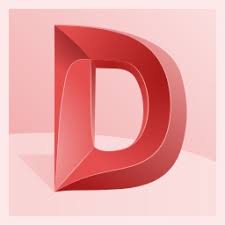Autodesk DWG TrueView is a free DWG viewer that allows you to view, open, edit, and convert .dwg files, the native file format for AutoCAD files. This article will serve as an informative guide and give you a clear understanding of how to perform a silent installation of Autodesk DWG TrueView 2020 from the command line using both the EXE & MSI installers.
How to Install Autodesk DWG TrueView Silently
Autodesk DWG TrueView 2020 Silent Install (EXE)
- Navigate to: https://efulfillment.autodesk.com/NetSWDLD/2020/ACD/79D9B4F2-2A92-453A-A1A4-CF3F3A09B77D/SFX/DWGTrueView_2020_English_64bit_dlm.sfx.exe
- Download the DWGTrueView_2020_English_64bit_dlm.sfx.exe to a folder created at (C:\Downloads)
- Open an Elevated Command Prompt by Right-Clicking on Command Prompt and select Run as Administrator
- Navigate to the C:\Downloads folder
- Enter the following command to Extract the contents of the EXE:
DWGTrueView_2020_English_64bit_dlm.sfx.exe -suppresslaunch -d "C:\Downloads"
- Press Enter
- Navigate to C:\Downloads\DWGTrueView_2020_English_64bit_dlm
- Enter the following command:
Setup.exe /W /Q /I .\setup.ini - Press Enter
After a few minutes you should see the Autodesk DWG TrueView Desktop Shortcut appear. You will also find entries in the Start Menu, Installation Directory, and Programs and Features in the Control Panel.
| Software Title: | Autodesk DWG TrueView 2020 |
| Vendor: | Autodesk |
| Version: | 23.1.172.0 |
| Architecture: | x64 |
| Installer Type: | EXE |
| Silent Install Switch: | |
| Silent Uninstall Switch: | MsiExec.exe /x {28B89EEF-3028-0409-0100-CF3F3A09B77D} /qn |
| Repair Command: | MsiExec.exe /fa {28B89EEF-3028-0409-0100-CF3F3A09B77D} /qn |
| Download Link: | https://knowledge.autodesk.com/search-result/caas/sfdcarticles/sfdcarticles/Where-to-download-previous-versions-of-DWG-TrueView.html |
| PowerShell Script: | https://silentinstallhq.com/autodesk-dwg-trueview-2020-install-and-uninstall-powershell/ |
| Detection Script: | https://silentinstallhq.com/create-a-custom-detection-script-for-autodesk-dwg-trueview-2020-powershell/ |
Autodesk DWG TrueView 2020 Silent Install (MSI)
- Navigate to: https://efulfillment.autodesk.com/NetSWDLD/2020/ACD/79D9B4F2-2A92-453A-A1A4-CF3F3A09B77D/SFX/DWGTrueView_2020_English_64bit_dlm.sfx.exe
- Download the DWGTrueView_2020_English_64bit_dlm.sfx.exe to a folder created at (C:\Downloads)
- Open an Elevated Command Prompt by Right-Clicking on Command Prompt and select Run as Administrator
- Navigate to the C:\Downloads folder
- Enter the following command to Extract the contents of the EXE:
DWGTrueView_2020_English_64bit_dlm.sfx.exe -suppresslaunch -d "C:\Downloads"
- Press Enter
- Navigate to C:\Downloads\DWGTrueView_2020_English_64bit_dlm\3rdParty\x86\VCRedist\2012UPD4
- Enter the following command:
vcredist_x86.exe /install /quiet /norestart
- Press Enter
- Navigate to C:\Downloads\DWGTrueView_2020_English_64bit_dlm\3rdParty\x64\VCRedist\2012UPD4
- Enter the following command:
vcredist_x64.exe /install /quiet /norestart
- Press Enter
- Navigate to C:\Downloads\DWGTrueView_2020_English_64bit_dlm\3rdParty\x86\VCRedist\2017
- Enter the following command:
vcredist_x86.exe /install /quiet /norestart
- Press Enter
- Navigate to C:\Downloads\DWGTrueView_2020_English_64bit_dlm\3rdParty\x64\VCRedist\2017
- Enter the following command:
vcredist_x64.exe /install /quiet /norestart
- Press Enter
- Navigate to C:\Downloads\DWGTrueView_2020_English_64bit_dlm\x64\dwgviewr
- Enter the following command:
MsiExec.exe /i dwgviewr.msi ADSK_SETUP_EXE=1 /qn
- Press Enter
After a few minutes you should see the Autodesk DWG TrueView Desktop Shortcut appear. You will also find entries in the Start Menu, Installation Directory, and Programs and Features in the Control Panel.
| Software Title: | Autodesk DWG TrueView 2020 |
| Vendor: | Autodesk |
| Version: | 23.1.172.0 |
| Architecture: | x64 |
| Installer Type: | MSI |
| Silent Install Switch: | MsiExec.exe /i dwgviewr.msi ADSK_SETUP_EXE=1 /qn |
| Silent Uninstall Switch: | |
| Repair Command: | |
| Download Link: | https://knowledge.autodesk.com/search-result/caas/sfdcarticles/sfdcarticles/Where-to-download-previous-versions-of-DWG-TrueView.html |
| PowerShell Script: | https://silentinstallhq.com/autodesk-dwg-trueview-2020-install-and-uninstall-powershell/ |
| Detection Script: | https://silentinstallhq.com/create-a-custom-detection-script-for-autodesk-dwg-trueview-2020-powershell/ |
The information above provides a quick overview of the software title, vendor, silent install, and silent uninstall switches. The download links provided take you directly to the vendors website. Continue reading if you are interested in additional details and configurations.
Additional Configurations
Create an Autodesk DWG TrueView 2020 Installation Log File
The Autodesk DWG TrueView installer offer the option to generate a log file during installation to assist with troubleshooting should any problems arise. You can use the following commands to create a verbose log file with details about the installation.
Autodesk DWG TrueView 2020 (MSI)
MsiExec.exe /i dwgviewr.msi ADSK_SETUP_EXE=1 /L*v %WINDIR%\Temp\DWGViewer-Install.log |
Autodesk DWG TrueView 2020 (EXE)
- Navigate to C:\Downloads\DWGTrueView_2020_English_64bit_dlm
- Open the setup.ini file with Notepad
- Under the [AOEM] Section update the following line
| LOG=%WINDIR%\Temp\DWGViewer-Install.log |
- Save the updated setup.ini file & Close
- Open an Elevated Command Prompt by Right-Clicking on Command Prompt and select Run as Administrator
- Navigate to C:\Downloads\DWGTrueView_2020_English_64bit_dlm
- Enter the following command:
Setup.exe /W /Q /I .\setup.ini - Press Enter
Exclude Desktop Shortcut During Autodesk DWG TrueView Install
The Autodesk DWG TrueView 2020 installer creates a desktop shortcut by default. If you don’t want the desktop shortcut, then you can run the following command line switches to exclude it.
Autodesk DWG TrueView 2020 (EXE) Silent Install No Desktop Shortcut
- Navigate to C:\Downloads\DWGTrueView_2020_English_64bit_dlm
- Open the setup.ini file with Notepad
- Under the [AOEM] Section update the following line
| EXE_PARAM=ADSK_DESKTOPSHORTCUT_1=0 |
- Save the updated setup.ini file & Close
- Open an Elevated Command Prompt by Right-Clicking on Command Prompt and select Run as Administrator
- Navigate to C:\Downloads\DWGTrueView_2020_English_64bit_dlm
- Enter the following command:
Setup.exe /W /Q /I .\setup.ini - Press Enter
Autodesk DWG TrueView 2020 (MSI) Silent Install No Desktop Shortcut
MsiExec.exe /i dwgviewr.msi ADSK_SETUP_EXE=1 ADSK_DESKTOPSHORTCUT_1=0 /qn |
Disable Data Collection and Use (Autodesk Analytics)
Autodesk DWG TrueView 2020 (EXE) Silent Install with Data Collection Disabled
- Navigate to C:\Downloads\DWGTrueView_2020_English_64bit_dlm
- Open the setup.ini file with Notepad
- Under the [AOEM] Section update the following line
| EXE_PARAM=ADAOPTIN=0 ADAOVERRIDED=1 |
- Save the updated setup.ini file & Close
- Open an Elevated Command Prompt by Right-Clicking on Command Prompt and select Run as Administrator
- Navigate to C:\Downloads\DWGTrueView_2020_English_64bit_dlm
- Enter the following command:
Setup.exe /W /Q /I .\setup.ini - Press Enter
- Run the following commands once for each user
REG ADD "HKCU\SOFTWARE\Autodesk\MC3" /v ADAOptIn /t REG_DWORD /d 0 /f |
REG ADD "HKCU\SOFTWARE\Autodesk\MC3" /v ADARePrompted /t REG_DWORD /d 1 /f |
Autodesk DWG TrueView 2020 (MSI) Silent Install with Data Collection Disabled
MsiExec.exe /i dwgviewr.msi ADSK_SETUP_EXE=1 ADAOPTIN=0 ADAOVERRIDED=1 /qn |
- Run the following commands once for each user
REG ADD "HKCU\SOFTWARE\Autodesk\MC3" /v ADAOptIn /t REG_DWORD /d 0 /f |
REG ADD "HKCU\SOFTWARE\Autodesk\MC3" /v ADARePrompted /t REG_DWORD /d 1 /f |
How to Uninstall Autodesk DWG TrueView Silently
Check out the following posts for a scripted solution:
| Autodesk DWG TrueView 2020 Install and Uninstall (PowerShell) |
| Autodesk DWG TrueView 2020 Silent Uninstall (PowerShell) |
- Open an Elevated Command Prompt by Right-Clicking on Command Prompt and select Run as Administrator
- Enter one of the following commands:
Autodesk DWG TrueView 2020 (English) Silent Uninstall
MsiExec.exe /x {28B89EEF-3028-0409-0100-CF3F3A09B77D} /qn |
Autodesk DWG TrueView 2020 (French) Silent Uninstall
MsiExec.exe /x {28B89EEF-3028-040C-0100-CF3F3A09B77D} /qn |
Autodesk DWG TrueView 2020 (Japanese) Silent Uninstall
MsiExec.exe /x {28B89EEF-3028-0411-0100-CF3F3A09B77D} /qn |
Always make sure to test everything in a development environment prior to implementing anything into production. The information in this article is provided “As Is” without warranty of any kind.