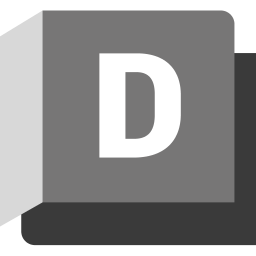Autodesk Desktop Connector is a desktop service that integrates an Autodesk data management source (or data source) with your desktop folder and file structure for easy file management. This article will serve as an informative guide and give you a clear understanding of how to perform a silent installation of Autodesk Desktop Connector from the command line using the EXE installer.
How to Install Autodesk Desktop Connector Silently
Autodesk Desktop Connector Silent Install (EXE)
- Navigate to: https://www.autodesk.com/adsk-connect-64
- Open the DesktopConnector-x64.exe with 7-Zip and copy the Autodesk_Desktop_Connector_002_002.7z to C:\Downloads
- Extract the Autodesk_Desktop_Connector_002_002.7z using 7-Zip to C:\Downloads\Autodesk_Desktop_Connector
- Navigate to C:\Downloads\Autodesk_Desktop_Connector
- Enter the following command:
Setup.exe -q - Press Enter
After a few minutes you will find Autodesk Desktop Connector entries in the Start Menu, Installation Directory, and Programs and Features in the Control Panel.
| Software Title: | Autodesk Desktop Connector |
| Vendor: | Autodesk, Inc. |
| Architecture: | x64 |
| Installer Type: | EXE |
| Silent Install Switch: | |
| Silent Uninstall Switch: | |
| Download Link: | https://www.autodesk.com/adsk-connect-64 |
| PSADT v4: | Autodesk Desktop Connector | PSADT v4 |
The information above provides a quick overview of the software title, vendor, silent install, and silent uninstall switches. The download links provided take you directly to the vendors website. Continue reading if you are interested in additional details and configurations.
Additional Configurations
Suppress Autodesk Desktop Connector Privacy Settings
- Open Notepad or your favorite text editor
- Add the following lines:
{
"lastUpdated": 1234123412341,
"preferences": [
{
"consentId": "ADSK_PUD_CONTRACTUAL_NECESSITY_DESKTOP",
"optIn": false
},
{
"consentId": "ADSK_PUD_OPTIMIZATION_IMPROVEMENT_DESKTOP",
"optIn": false
},
{
"consentId": "ADSK_PUD_GO_TO_MARKET_DESKTOP",
"optIn": false
}
],
"userActionRequired": false,
"userId": "UnNamed"
}- Save the file to C:\Downloads\ and name it: UnNamed.json
- Open an Elevated Command Prompt by Right-Clicking on Command Prompt and select Run as Administrator
- Navigate to the C:\Downloads\ folder
- Enter the following command to copy the UnNamed.json to “C:\Users\%Username%\AppData\Roaming\Autodesk\ADPSDK\UserConsent”:
xcopy /y ".\UnNamed.json" "%AppData%\Autodesk\ADPSDK\UserConsent\" |
How to Uninstall Autodesk Desktop Connector Silently
Check out the following post for a scripted solution:
- Open an Elevated Command Prompt by Right-Clicking on Command Prompt and select Run as Administrator
- Enter the following command:
Autodesk Desktop Connector Silent Uninstall (EXE)
|
Always make sure to test everything in a development environment prior to implementing anything into production. The information in this article is provided “As Is” without warranty of any kind.