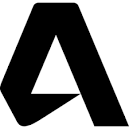The Autodesk Desktop App is a desktop component that delivers Autodesk product updates, new releases, and security patches. This article will serve as an informative guide and give you a clear understanding of how to perform a silent installation of the Autodesk Desktop App from the command line using the EXE installer.
How to Install the Autodesk Desktop App Silently
Autodesk Desktop App Silent Install (EXE)
- Navigate to: https://emsfs.autodesk.com/utility/wingman/installer/8_5_0_17/AdApplicationManager-installer.exe
- Download the AdApplicationManager-installer.exe to a folder created at (C:\Downloads)
- Open an Elevated Command Prompt by Right-Clicking on Command Prompt and select Run as Administrator
- Navigate to the C:\Downloads folder
- Enter the following command:
AdApplicationManager-installer.exe --mode unattended - Press Enter
After a few moments you should see the Autodesk Desktop App Desktop Shortcut appear. You will also find entries in the Start Menu, Installation Directory, and Programs and Features in the Control Panel.
| Software Title: | Autodesk Desktop App |
| Vendor: | Autodesk |
| Architecture: | x86 |
| Installer Type: | EXE |
| Silent Install Switch: | AdApplicationManager-installer.exe --mode unattended |
| Silent Uninstall Switch: | "%ProgramFiles(x86)%\Autodesk\Autodesk Desktop App\removeAdAppMgr.exe" --mode unattended |
| Download Link: | https://emsfs.autodesk.com/utility/wingman/installer/8_5_0_17/AdApplicationManager-installer.exe |
| PowerShell Script: | https://silentinstallhq.com/autodesk-desktop-app-install-and-uninstall-powershell/ |
| Detection Script: | https://silentinstallhq.com/create-a-custom-detection-script-for-the-autodesk-desktop-app-powershell/ |
The information above provides a quick overview of the software title, vendor, silent install, and silent uninstall switches. The download links provided take you directly to the vendors website. Continue reading if you are interested in additional details and configurations.
Additional Configurations
Set Autodesk Desktop App Installer Language
AdApplicationManager-installer.exe --mode unattended --installer-language en |
Available Languages
| en | (English) |
| cs | (Czech) |
| de | (German) |
| es | (Spanish) |
| fr | (French) |
| hu | (Hungarian) |
| it | (Italian) |
| ja | (Japanese) |
| ko | (Korean) |
| pl | (Polish) |
| pt_BR | (Brazilian Portuguese) |
| pt | (Portuguese) |
| ru | (Russian) |
| zh_CN | (Chinese-Simplified) |
| zh_TW | (Chinese-Traditional) |
How to Uninstall the Autodesk Desktop App Silently
Check out the following posts for a scripted solution:
| Autodesk Desktop App Install and Uninstall (PowerShell) |
| Autodesk Desktop App Silent Uninstall (PowerShell) |
- Open an Elevated Command Prompt by Right-Clicking on Command Prompt and select Run as Administrator
- Enter the following set of commands:
Autodesk Desktop App Silent Uninstall (EXE)
TASKKILL /F /IM "AutodeskDesktopApp.exe" |
TASKKILL /F /IM "AdAppMgrSvc.exe" |
TASKKILL /F /IM "ADPClientService.exe" |
"%ProgramFiles(x86)%\Autodesk\Autodesk Desktop App\removeAdAppMgr.exe" --mode unattended |
Always make sure to test everything in a development environment prior to implementing anything into production. The information in this article is provided “As Is” without warranty of any kind.