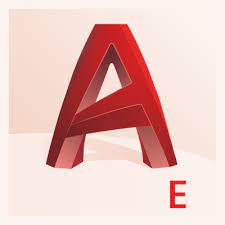Autodesk AutoCAD Electrical is an essential tool for creating electrical drawings, electrical schematics, wiring diagrams, and many other forms of electrical design. This article will serve as an informative guide and give you a clear understanding of how to perform a silent installation of Autodesk AutoCAD Electrical 2022 from the command line using the EXE installer.
How to Install Autodesk AutoCAD Electrical Silently
Autodesk AutoCAD Electrical 2022 Silent Install (EXE)
- Download the following two executables to a folder created at (C:\Downloads):
- Open an Elevated Command Prompt by Right-Clicking on Command Prompt and select Run as Administrator
- Navigate to the C:\Downloads folder
- Enter the following command to Extract the contents of the EXE’s:
AutoCAD_Electrical_2022_English_Win_64bit_dlm_001_002.sfx.exe -suppresslaunch -d "C:\Downloads"
- Press Enter
- Navigate to C:\Downloads\AutoCAD_Electrical_2022_English_Win_64bit_dlm
- Enter the following command:
Setup.exe -q - Press Enter
After a few minutes you should see the AutoCAD Electrical 2022 Desktop Shortcuts appear. You will also find entries in the Start Menu, Installation Directory, and Programs and Features in the Control Panel.
| Software Title: | AutoCAD Electrical 2022 |
| Vendor: | Autodesk |
| Architecture: | x64 |
| Installer Type: | EXE |
| Silent Install Switch: | |
| Silent Uninstall Switch: | CLICK HERE FOR DETAILS |
| Download Link: | http://autodesk.com/products/autocad |
| PowerShell Script: | https://silentinstallhq.com/autodesk-autocad-electrical-2022-install-and-uninstall-powershell/ |
The information above provides a quick overview of the software title, vendor, silent install, and silent uninstall switches. The download links provided take you directly to the vendors website. Continue reading if you are interested in additional details and configurations.
Additional Configurations
Exclude the Autodesk AutoCAD Electrical 2022 Desktop Shortcut During Install
The Autodesk AutoCAD Electrical 2022 installer creates a desktop shortcut by default. If you don’t want the desktop shortcut, then you can follow these steps to exclude it.
Autodesk AutoCAD Electrical 2022 (EXE) Silent Install with No Desktop Shortcut
- Navigate to: C:\Downloads\AutoCAD_Electrical_2022_English_Win_64bit_dlm\x64\en-US\acadeps
- Open the pkg.acadeps.xml file with Notepad
- Under the <Configuration> Section update the following line to include the ADSK_DESKTOPSHORTCUT_1=0 parameter
Original:
<InstallFile type="MSI" contents="Folder" installParams="ADSK_EULA_STATUS=#1" file="x64/en-US/acadeps/acadeps.msi"/>
Updated:
<InstallFile type="MSI" contents="Folder" installParams="ADSK_EULA_STATUS=#1 ADSK_DESKTOPSHORTCUT_1=0" file="x64/en-US/acadeps/acadeps.msi"/>
- Save the updated pkg.acadeps.xml file & Close
- Open an Elevated Command Prompt by Right-Clicking on Command Prompt and select Run as Administrator
- Navigate to C:\Downloads\AutoCAD_Electrical_2022_English_Win_64bit_dlm
- Enter the following command:
Setup.exe -q - Press Enter
Disable Data Collection and Use (Autodesk Analytics)
- Open an Elevated Command Prompt by Right-Clicking on Command Prompt and select Run as Administrator
- Run the following commands once for each user
REG ADD "HKCU\SOFTWARE\Autodesk\MC3" /v ADAOptIn /t REG_DWORD /d 0 /f |
REG ADD "HKCU\SOFTWARE\Autodesk\MC3" /v ADARePrompted /t REG_DWORD /d 1 /f |
How to Uninstall Autodesk AutoCAD Electrical 2022 Silently
Uninstalling AutoCAD Electrical 2022 can be a bit of a challenge for several reasons, including killing processes, stopping services and deleting folder directories. I highly recommend you run the commands in the order listed below.
Check out the Autodesk AutoCAD Electrical 2022 Install and Uninstall (PowerShell) post for a scripted solution.
- Open an Elevated Command Prompt by Right-Clicking on Command Prompt and select Run as Administrator
- Enter the following commands one at a time in order:
Autodesk Material Library 2022 Silent Uninstall
MsiExec.exe /x {A9221A68-5AD0-4215-B54F-CB5DBA4FB27C} /qn |
Autodesk Material Library Base Resolution Image Library 2022 Silent Uninstall
MsiExec.exe /x {6256584F-B04B-41D4-8A59-44E70940C473} /qn |
Autodesk Licensing Silent Uninstall
SC CONFIG "AdskLicensingService" Start= Disabled |
SC CONFIG "FlexNet Licensing Service" Start= Disabled |
TASKKILL /F /IM "AutodeskDesktopApp.exe" |
TASKKILL /F /IM "AdAppMgrSvc.exe" |
TASKKILL /F /IM "AdskLicensingService.exe" |
TASKKILL /F /IM "FNPLicensingService.exe" |
"%ProgramFiles(x86)%\Common Files\Autodesk Shared\AdskLicensing\uninstall.exe" --mode unattended |
Autodesk Save to Web and Mobile Silent Uninstall
MsiExec.exe /x {192B349F-C3F7-4BBE-B49E-00DD4BD28373} /qn |
AutoCAD Electrical 2022 Silent Uninstall
"%ProgramFiles%\Autodesk\AdODIS\V1\Installer.exe" -i uninstall -q -m C:\ProgramData\Autodesk\ODIS\metadata\{EE9C996C-F54A-349E-A913-64C473E5F053}\bundleManifest.xml |
AutoCAD Open in Desktop Silent Uninstall
MsiExec.exe /x {1C66A0B0-784E-4777-97B3-93F843D1C8CF} /qn |
Autodesk AutoCAD Performance Feedback Tool 1.3.8 Silent Uninstall
MsiExec.exe /x {3EDD9D7F-E305-485B-A0E5-7F6D24A87093} REBOOT=ReallySuppress /qn |
Autodesk App Manager Silent Uninstall
MsiExec.exe /x {9C2E49CB-F671-47EC-8093-CC1A8749A92A} /qn |
Autodesk Featured Apps Silent Uninstall
MsiExec.exe /x {46EA8955-D629-4B3E-AAF0-D136031D7C95} /qn |
Autodesk Desktop App Silent Uninstall
"%ProgramFiles(x86)%\Autodesk\Autodesk Desktop App\removeAdAppMgr.exe" --mode unattended |
Autodesk Single Sign On Component Silent Uninstall
MsiExec.exe /x {B9F5BDED-021C-4926-8518-4FA7114B7040} /qn |
Autodesk Genuine Service Silent Uninstall
RMDIR /Q /S "%LOCALAPPDATA%\Autodesk |
RMDIR /Q /S %APPDATA%\Autodesk |
RMDIR /Q /S %ALLUSERSPROFILE%\Autodesk |
TASKKILL /F /IM "GenuineService.exe" |
MsiExec.exe /x {1C5DB7B1-CE18-438C-B071-3AD6B8ADA5A0} /qn |
Always make sure to test everything in a development environment prior to implementing anything into production. The information in this article is provided “As Is” without warranty of any kind.