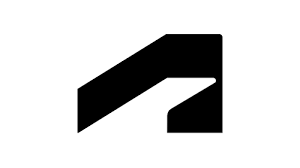Autodesk Access simplifies the update experience. Quickly and easily install updates for your Autodesk desktop products from the app. This article will serve as an informative guide and give you a clear understanding of how to perform a silent installation of Autodesk Access from the command line using the EXE installer.
How to Install Autodesk Access Silently
Autodesk Access Silent Install (EXE)
- Navigate to: https://emsfs.autodesk.com/utility/odis/1/installer/latest/AdODIS-installer.exe
- Download the AdODIS-installer.exe to a folder created at (C:\Downloads)
- Open an Elevated Command Prompt by Right-Clicking on Command Prompt and select Run as Administrator
- Navigate to the C:\Downloads folder
- Enter the following command:
AdODIS-installer.exe --mode unattended - Press Enter
After a few moments you will also find Autodesk Access entries in the Start Menu, plus Autodesk Identity Manager entries in the Installation Directory and Programs and Features in the Control Panel.
| Software Title: | Autodesk Access (Autodesk Identity Manager) |
| Vendor: | Autodesk |
| Architecture: | x64 |
| Installer Type: | EXE |
| Silent Install Switch: | AdODIS-installer.exe --mode unattended |
| Silent Uninstall Switch (Step1) | "%ProgramFiles%\Autodesk\AdskIdentityManager\uninstall.exe" --mode unattended |
| Silent Uninstall Switch (Step2) | "%ProgramFiles%\Autodesk\AdODIS\V1\RemoveODIS.exe" --mode unattended |
| Download Link: | https://emsfs.autodesk.com/utility/odis/1/installer/latest/AdODIS-installer.exe |
| PowerShell Script: | https://silentinstallhq.com/autodesk-access-install-and-uninstall-powershell/ |
| Detection Script: | https://silentinstallhq.com/create-a-custom-detection-script-for-autodesk-access-powershell/ |
The information above provides a quick overview of the software title, vendor, silent install, and silent uninstall switches. The download links provided take you directly to the vendors website.
How to Uninstall Autodesk Access Silently
Check out the following posts for a scripted solution:
- Open an Elevated Command Prompt by Right-Clicking on Command Prompt and select Run as Administrator
- Enter the following commands:
Autodesk Access (Autodesk Identity Manager) Silent Uninstall (EXE)
"%ProgramFiles%\Autodesk\AdskIdentityManager\uninstall.exe" --mode unattended |
"%ProgramFiles%\Autodesk\AdODIS\V1\RemoveODIS.exe" --mode unattended |
Always make sure to test everything in a development environment prior to implementing anything into production. The information in this article is provided “As Is” without warranty of any kind.