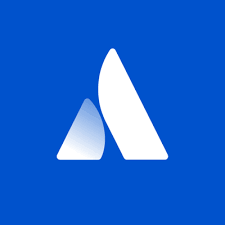The Atlassian Companion app enables users to edit Confluence files in their preferred desktop application, then save the file back to Confluence automatically. This article will serve as an informative guide and give you a clear understanding of how to perform a silent installation of Atlassian Companion from the command line using both the EXE & MSI installers.
How to Install Atlassian Companion Silently
Atlassian Companion Silent Install (EXE)
- Navigate to: https://update-nucleus.atlassian.com/Atlassian-Companion/291cb34fe2296e5fb82b83a04704c9b4/latest/win32/ia32/Atlassian%20Companion.exe
- Download the “Atlassian Companion.exe” to a folder created at (C:\Downloads)
- Open an Elevated Command Prompt by Right-Clicking on Command Prompt and select Run as Administrator
- Navigate to the C:\Downloads folder
- Enter the following command: “Atlassian Companion.exe” -s
- Press Enter
After a few moments you should see the Atlassian Companion Desktop Shortcut appear. You will also find entries in the Start Menu, Installation Directory, and Programs and Features in the Control Panel.
| Software Title: | Atlassian Companion |
| Vendor: | Atlassian |
| Architecture: | x86_x64 |
| Installer Type: | EXE |
| Silent Install Switch: | "Atlassian Companion.exe" -s |
| Silent Uninstall Switch: | "%LocalAppData%\atlassian-desktop-companion\Update.exe" --uninstall -s |
| Download Link: | https://update-nucleus.atlassian.com/Atlassian-Companion/291cb34fe2296e5fb82b83a04704c9b4/latest/win32/ia32/Atlassian%20Companion.exe |
| PowerShell Script: | https://silentinstallhq.com/atlassian-companion-install-and-uninstall-powershell/ |
| Detection Script: | https://silentinstallhq.com/create-a-custom-detection-script-for-atlassian-companion-powershell/ |
Atlassian Companion Silent Install (MSI)
- Navigate to: https://update-nucleus.atlassian.com/Atlassian-Companion/291cb34fe2296e5fb82b83a04704c9b4/latest/win32/ia32/Atlassian%20Companion.msi
- Download the “Atlassian Companion.msi” to a folder created at (C:\Downloads)
- Open an Elevated Command Prompt by Right-Clicking on Command Prompt and select Run as Administrator
- Navigate to the C:\Downloads folder
- Enter the following command: MsiExec.exe /i “Atlassian Companion.msi” ALLUSERS=1 /qn
- Press Enter
After a few moments you should see the Atlassian Companion Desktop Shortcut appear. You will also find entries in the Start Menu, Installation Directory, and Programs and Features in the Control Panel.
| Software Title: | Atlassian Companion |
| Vendor: | Atlassian |
| Architecture: | x86_x64 |
| Installer Type: | EXE |
| Silent Install Switch: | MsiExec.exe /i "Atlassian Companion.msi" ALLUSERS=1 /qn |
| Silent Uninstall Switch: | MsiExec.exe /x "Atlassian Companion.msi" /qn |
| Repair Command: | MsiExec.exe /fa "Atlassian Companion.msi" /qn |
| Download Link: | https://update-nucleus.atlassian.com/Atlassian-Companion/291cb34fe2296e5fb82b83a04704c9b4/latest/win32/ia32/Atlassian%20Companion.msi |
| PowerShell Script: | https://silentinstallhq.com/atlassian-companion-install-and-uninstall-powershell/ |
| Detection Script: | https://silentinstallhq.com/create-a-custom-detection-script-for-atlassian-companion-powershell/ |
The information above provides a quick overview of the software title, vendor, silent install, and silent uninstall switches. The download links provided take you directly to the vendors website. Continue reading if you are interested in additional details and configurations.
Additional Configurations
Create an Atlassian Companion Installation Log File
The Atlassian Companion MSI installer offers the option to generate a log file during installation to assist with troubleshooting should any problems arise. You can use the following commands to create a verbose log file with details about the installation.
Atlassian Companion Silent Install (MSI) with Logging
MsiExec.exe /i "Atlassian Companion.msi" ALLUSERS=1 /qn /L*v "%WINDIR%\Temp\AtlassianCompanion-Install.log" |
Set Atlassian Companion Trusted Domains
Set your Confluence URL as a trusted domain so users don’t have to select ‘Trust this domain’ when they edit a file for the first time.
Atlassian Companion Silent Install (MSI) with Trusted Domains (Example)
MsiExec.exe /i "Atlassian Companion.msi" ALLUSERS=1 COMPANION_TRUSTED_DOMAINS="https://confluence.atlassian.com;https://support.atlassian.com;" /qn |
How to Uninstall Atlassian Companion Silently
Check out the following posts for a scripted solution.
| Atlassian Companion Install and Uninstall (PowerShell) |
| Atlassian Companion Silent Uninstall (PowerShell) |
- Open an Elevated Command Prompt by Right-Clicking on Command Prompt and select Run as Administrator
- Enter one of the following commands:
Atlassian Companion Silent Uninstall (EXE)
"%LocalAppData%\atlassian-desktop-companion\Update.exe" --uninstall -s |
Atlassian Companion Silent Uninstall (MSI)
MsiExec.exe /x "Atlassian Companion.msi" /qn |
Always make sure to test everything in a development environment prior to implementing anything into production. The information in this article is provided “As Is” without warranty of any kind.