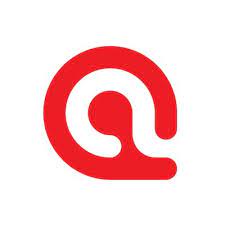ATLAS.ti is a computer-assisted qualitative data analysis software that facilitates analysis of qualitative data for qualitative research, quantitative research, and mixed methods research. This article will serve as an informative guide and give you a clear understanding of how to perform a silent installation of ATLAS.ti from the command line using the extracted MSI installer.
How to Install ATLAS.ti Silently
ATLAS.ti Silent Install (MSI)
- Navigate to: https://my.atlasti.com/licenses
- Download the Atlasti_x.y.exe to a folder created at (C:\Downloads)
- Navigate to: https://github.com/wixtoolset/wix3/releases/latest
- Download the wixXXX-binaries.zip to a folder created at (C:\Downloads)
- Extract the wixXXX-binaries.zip file to “C:\Downloads\WiX-binaries”
- Open an Elevated Command Prompt by Right-Clicking on Command Prompt and select Run as Administrator
- Change the Directory to the “C:\Downloads\WiX-binaries” folder
- Enter the following command to extract the MSI & prerequisite installer:
dark.exe C:\Downloads\Atlasti_x.y.exe -x C:\Downloads\ATLASti
- Change the Directory to the “C:\Downloads\ATLASti\AttachedContainer” folder
- Enter the following commands:
MicrosoftEdgeWebView2RuntimeInstallerX64.exe /silent /install |
MsiExec.exe /i Atlasti_x.y.z.msi /qn |
After a few moments you should see the ATLAS.ti Desktop Shortcut appear. You will also find entries in the Start Menu, Installation Directory, and Programs and Features in the Control Panel.
| Software Title: | ATLAS.ti |
| Vendor: | Scientific Software Development GmbH |
| Architecture: | x64 |
| Installer Type: | MSI |
| Silent Install Switch (Step1) | MicrosoftEdgeWebView2RuntimeInstallerX64.exe /silent /install |
| Silent Install Switch (Step2) | MsiExec.exe /i Atlasti_x.y.z.msi /qn |
| Silent Uninstall Switch: | MsiExec.exe /x Atlasti_x.y.z.msi /qn |
| Repair Command: | MsiExec.exe /fa Atlasti_x.y.z.msi /qn |
| Download Link: | https://my.atlasti.com/licenses |
| PowerShell Script: | https://silentinstallhq.com/atlas-ti-install-and-uninstall-powershell/ |
| Detection Script: | https://silentinstallhq.com/create-a-custom-detection-script-for-atlas-ti-powershell/ |
The information above provides a quick overview of the software title, vendor, silent install, and silent uninstall switches. The download links provided take you directly to the vendors website. Continue reading if you are interested in additional details and configurations.
Additional Configurations
Create an ATLAS.ti Installation Log File
The ATLAS.ti installer offers the option to generate a log file during installation to assist with troubleshooting should any problems arise. You can use the following commands to create a verbose log file with details about the installation.
ATLAS.ti Silent Install (MSI) with Logging
MsiExec.exe /i Atlasti_x.y.z.msi /qn /L*v "%WINDIR%\Temp\Atlasti-Install.log" |
Change the ATLAS.ti Default Installation Directory
You can also change the default installation directory by using the following command line parameters. In this example, I’m installing ATLAS.ti to “C:\ATLAS.ti”
MsiExec.exe /i Atlasti_x.y.z.msi APPLICATIONFOLDER=C:\ATLASti /qn |
Suppress ATLAS.ti Update Reminder
MsiExec.exe /i Atlasti_x.y.z.msi SUPPRESSUPDATEREMINDER=true /qn |
How to Uninstall ATLAS.ti Silently
Check out the following posts for a scripted solution:
- Open an Elevated Command Prompt by Right-Clicking on Command Prompt and select Run as Administrator
- Enter one of the following commands:
| Version | ATLAS.ti Silent Uninstall String |
23.0.6 (EXE) | "%ProgramData%\Package Cache\{151d4043-54ae-40ec-9f07-2640584bb7d8}\Atlasti_23.0.6.exe" /uninstall /quiet /norestart |
23.0.6 (MSI) | MsiExec.exe /x {934C864F-258E-47B1-BB89-DC6ED4E32A48} /qn |
Always make sure to test everything in a development environment prior to implementing anything into production. The information in this article is provided “As Is” without warranty of any kind.