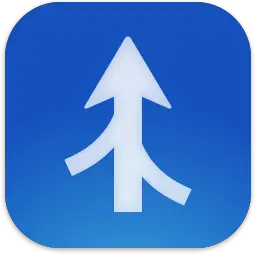Araxis Merge is a software tool designed for visual file comparison and merging. It’s commonly used in software development, particularly in scenarios where developers need to compare different versions of source code files, configuration files, or any other text-based documents. This article will serve as an informative guide and give you a clear understanding of how to perform a silent installation of Araxis Merge from the command line using the MSI installer.
How to Install Araxis Merge Silently
Araxis Merge Silent Install (MSI)
- Navigate to: https://www.araxis.com/merge/download.en
- Download the Merge202x.xxxx-x64.msi to a folder created at (C:\Downloads)
- Open an Elevated Command Prompt by Right-Clicking on Command Prompt and select Run as Administrator
- Navigate to the “C:\Downloads” folder
- Enter the following command: MsiExec.exe /i Merge202x.xxxx-x64.msi /qn
- Press Enter
After a few moments you will find Araxis Merge entries in the Start Menu, Installation Directory, and Programs and Features in the Control Panel.
| Software Title: | Araxis Merge |
| Vendor: | Araxis |
| Architecture: | x64 |
| Installer Type: | MSI |
| Silent Install Switch: | MsiExec.exe /i Merge202x.xxxx-x64.msi /qn |
| Silent Uninstall Switch: | MsiExec.exe /x Merge202x.xxxx-x64.msi /qn |
| Repair Command: | MsiExec.exe /fa Merge202x.xxxx-x64.msi /qn |
| Download Link: | Araxis Merge Download |
| PowerShell Script: | Araxis Merge | PowerShell Script |
| Detection Script: | Araxis Merge | Custom Detection Script |
The information above provides a quick overview of the software title, vendor, silent install, and silent uninstall switches. The download links provided take you directly to the vendors website. Continue reading if you are interested in additional details and configurations.
Additional Configurations
Create an Araxis Merge Installation Log File
The Araxis Merge installer offers the option to generate a log file during installation to assist with troubleshooting should any problems arise. You can use the following command to create a verbose log file with details about the installation.
Araxis Merge Silent Install (MSI) with Logging
MsiExec.exe /i Merge202x.xxxx-x64.msi /qn /L*v "%WINDIR%\Temp\AraxisMerge-Install.log" |
Change the Araxis Merge Default Installation Directory
You can also change the default installation directory by using the following command line parameters. In this example, I’m installing Araxis Merge to “C:\Araxis Merge”
MsiExec.exe /i Merge202x.xxxx-x64.msi TARGETDIR="C:\Araxis Merge" /qn |
Araxis Merge Silent User Install (Just Me)
MsiExec.exe /i Merge202x.xxxx-x64.msi ALLUSERS=2 MSIINSTALLPERUSER=1 /qn |
Pre-populate your Araxis Merge Serial Number
- Open an Elevated Command Prompt by Right-Clicking on Command Prompt and select Run as Administrator
- Enter the following command:
REG ADD "HKLM\Software\Araxis\Merge\7.1" /v SerialNumber /t REG_SZ /d xxxxxxxx:xxxxxxxx:xxxxxxxx:xxxxxxxx:xxxxxxxx:xxxxxxxx /f |
How to Uninstall Araxis Merge Silently
Check out the following posts for a scripted solution:
- Open an Elevated Command Prompt by Right-Clicking on Command Prompt and select Run as Administrator
- Enter one of the following commands:
| Version | Araxis Merge Silent Uninstall String |
70.30.5981 | MsiExec.exe /x {130BC526-20E3-4D7C-8F43-C57E2D04ED5F} /qn |
Always make sure to test everything in a development environment prior to implementing anything into production. The information in this article is provided “As Is” without warranty of any kind.