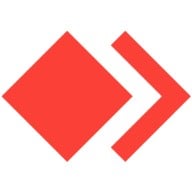AnyDesk is a remote desktop application that provides platform independent remote access to personal computers and other devices running the host application. This article will serve as an informative guide and give you a clear understanding of how to perform a silent installation of AnyDesk from the command line using both EXE & MSI installers.
How to Install AnyDesk Silently
AnyDesk Silent Install (EXE)
- Navigate to: https://download.anydesk.com/AnyDesk.exe
- Download the AnyDesk.exe to a folder created at (C:\Downloads)
- Open an Elevated Command Prompt by Right-Clicking on Command Prompt and select Run as Administrator
- Navigate to the C:\Downloads folder
- Enter the following command:
AnyDesk.exe --install "C:\Program Files (x86)\AnyDesk" --start-with-win --create-shortcuts --create-desktop-icon --silent
- Press Enter
After a few moments you should see the AnyDesk Desktop Shortcut appear. You will also find entries in the Start Menu, Installation Directory, and Programs and Features in the Control Panel.
| Software Title: | AnyDesk |
| Vendor: | philandro Software GmbH |
| Architecture: | x86_x64 |
| Installer Type: | EXE |
| Silent Install Switch: | AnyDesk.exe --install "C:\Program Files (x86)\AnyDesk" --start-with-win --create-shortcuts --create-desktop-icon --silent |
| Silent Uninstall Switch: | "%ProgramFiles(x86)%\AnyDesk\AnyDesk.exe" --silent --remove |
| Download Link: | https://download.anydesk.com/AnyDesk.exe |
| PowerShell Script: | AnyDesk | PowerShell Script |
| Detection Script: | AnyDesk | Custom Detection Script |
AnyDesk Silent Install (MSI)
- Navigate to: https://download.anydesk.com/AnyDesk.msi
- Download the AnyDesk.msi to a folder created at (C:\Downloads)
- Open an Elevated Command Prompt by Right-Clicking on Command Prompt and select Run as Administrator
- Navigate to the C:\Downloads folder
- Enter the following command: MsiExec.exe /i AnyDesk.msi /qn
- Press Enter
After a few moments you should see the AnyDesk shortcut in the Start Menu, Installation Directory, and Programs and Features in the Control Panel.
| Software Title: | AnyDesk MSI |
| Vendor: | philandro Software GmbH |
| Architecture: | x86_x64 |
| Installer Type: | MSI |
| Silent Install Switch: | MsiExec.exe /i AnyDesk.msi /qn |
| Silent Uninstall Switch: | MsiExec.exe /x AnyDesk.msi /qn |
| Repair Command: | MsiExec.exe /fa AnyDesk.msi /qn |
| Download Link: | https://download.anydesk.com/AnyDesk.msi |
| PowerShell Script: | AnyDesk | PowerShell Script |
| Detection Script: | AnyDesk | Custom Detection Script |
The information above provides a quick overview of the software title, vendor, silent install, and silent uninstall switches. The download links provided take you directly to the vendors website. Continue reading if you are interested in additional details and configurations.
Additional Configurations
Create an AnyDesk Installation Log File
The AnyDesk MSI installer offers the option to generate a log file during installation to assist with troubleshooting should any problems arise. You can use the following commands to create a verbose log file with details about the installation.
AnyDesk (MSI) Silent Install with Logging
MsiExec.exe /i AnyDesk.msi /qn /L*v "%WINDIR%\Temp\AnyDesk-Install.log" |
Exclude the AnyDesk Desktop Shortcut During Install
You can run the following command line switch to exclude the desktop shortcut when using the EXE installer. The AnyDesk MSI installer does not include a desktop shortcut during installation.
AnyDesk (EXE) Silent Install with No Desktop Shortcut
AnyDesk.exe --install "C:\Program Files (x86)\AnyDesk" --start-with-win --create-shortcuts --silent |
Disable AnyDesk Automatic Updates
AnyDesk (EXE) Silent Install with Auto Update Disabled
AnyDesk.exe --install "C:\Program Files (x86)\AnyDesk" --start-with-win --create-shortcuts --update-disabled --silent |
How to Uninstall AnyDesk Silently
Check out the following posts for a scripted solution:
- Open an Elevated Command Prompt by Right-Clicking on Command Prompt and select Run as Administrator
- Enter one of the following commands:
AnyDesk Silent Uninstall (EXE)
"%ProgramFiles(x86)%\AnyDesk\AnyDesk.exe" --silent --remove |
AnyDesk Silent Uninstall (MSI)
MsiExec.exe /x AnyDesk.msi /qn |
Always make sure to test everything in a development environment prior to implementing anything into production. The information in this article is provided “As Is” without warranty of any kind.