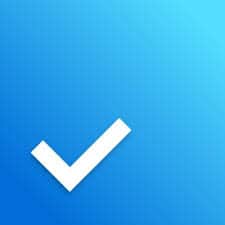Any.do is a productivity platform designed to help people stay organized and get more done. This article will serve as an informative guide and give you a clear understanding of how to perform a silent installation of Any.do from the command line using the EXE installer.
How to Install Any.do Silently
Any.do Silent Install (EXE)
- Navigate to: https://electron-app.any.do/_windows/Any.do.exe
- Download the Any.do.exe to a folder created at (C:\Downloads)
- Open an Elevated Command Prompt by Right-Clicking on Command Prompt and select Run as Administrator
- Navigate to the C:\Downloads folder
- Enter the following command:
Any.do.exe /S /D="%ProgramFiles%\Any.do" - Press Enter
After a few moments you should see the Any.do Desktop Shortcut appear. You will also find entries in the Start Menu, Installation Directory, and Programs and Features in the Control Panel.
| Software Title: | Any.do |
| Vendor: | Any.do |
| Architecture: | x86_x64 |
| Installer Type: | EXE |
| Silent Install Switch: | Any.do.exe /S /D="%ProgramFiles%\Any.do" |
| Silent Uninstall Switch (ProgramFiles) | "%ProgramFiles%\Any.do\Uninstall Any.do.exe" /S |
| Silent Uninstall Switch (UserProfile) | "%LocalAppData%\Programs\@anydoelectron-app\Uninstall Any.do.exe" /S |
| Download Link: | https://electron-app.any.do/_windows/Any.do.exe |
The information above provides a quick overview of the software title, vendor, silent install, and silent uninstall switches. The download links provided take you directly to the vendors website. Continue reading if you are interested in additional details and configurations.
Additional Configurations
Change Installation Directory
You can also change the default installation directory by using the following command line parameters. In this example, I’m installing Any.do to “C:\Any.do”
Any.do.exe /S /D=C:\Any.do |
How to Uninstall Any.do Silently
- Open an Elevated Command Prompt by Right-Clicking on Command Prompt and select Run as Administrator
- Enter one of the following commands:
Any.do Silent Uninstall (EXE) – Program Files
"%ProgramFiles%\Any.do\Uninstall Any.do.exe" /S |
Any.do Silent Uninstall (EXE) – User Profile
"%LocalAppData%\Programs\@anydoelectron-app\Uninstall Any.do.exe" /S |
Always make sure to test everything in a development environment prior to implementing anything into production. The information in this article is provided “As Is” without warranty of any kind.