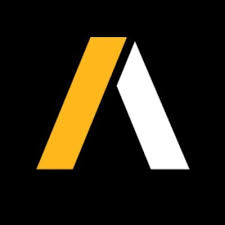Ansys Viewer enables you to visualize, interpret and compare Ansys simulation results without the original simulation software. It helps improve collaboration with colleagues and customers, and provides a way to quickly relay simulation intent and results to your extended design team. Any stakeholder can use the viewer to open Ansys Viewer (.avz) files that have been exported from Ansys CFX-Pre, CFD-Post, TurboGrid and Ansys Mechanical. This article will serve as an informative guide and give you a clear understanding of how to perform a silent installation of Ansys Viewer 18.0 from the command line using the EXE installer.
How to Install Ansys Viewer 18.0 Silently
Ansys Viewer 18.0 Silent Install (EXE)
- Navigate to: http://storage.ansys.com/staticassets/AVIEW_180_WINX64.zip
- Download the AVIEW_180_WINX64.zip to a folder created at (C:\Downloads)
- Extract the contents of AVIEW_180_WINX64.zip using 7-Zip to “C:\Downloads\AVIEW_180_WINX64”
- Open an Elevated Command Prompt by Right-Clicking on Command Prompt and select Run as Administrator
- Navigate to the “C:\Downloads\AVIEW_180_WINX64\winx64” folder
- Enter the following command: setup.exe -silent
- Press Enter
After a few moments you will find Ansys Viewer 18.0 entries in the Start Menu and Installation Directory.
| Software Title: | Ansys Viewer 18.0 |
| Vendor: | ANSYS Inc |
| Architecture: | x64 |
| Installer Type: | EXE |
| Silent Install Switch: | |
| Silent Uninstall Switch: | "%ProgramFiles%\ANSYS Inc\v180\Uninstall.exe" -silent |
| Download Link: | https://www.ansys.com/products/platform/ansys-viewer |
| PowerShell Script: | https://silentinstallhq.com/ansys-viewer-18-0-install-and-uninstall-powershell/ |
The information above provides a quick overview of the software title, vendor, silent install, and silent uninstall switches. The download links provided take you directly to the vendors website. Continue reading if you are interested in additional details and configurations.
Additional Configurations
Change the Ansys Viewer 18.0 Default Installation Directory
You can change the default installation directory by using the following command line parameters. In this example, I’m installing Ansys Viewer to “C:\ANSYS Inc”
setup.exe -silent —install_dir "/ANSYS Inc/" |
How to Uninstall Ansys Viewer 18.0 Silently
Check out the Ansys Viewer 18.0 Install and Uninstall (PowerShell) post for a scripted solution.
- Open an Elevated Command Prompt by Right-Clicking on Command Prompt and select Run as Administrator
- Enter the following command:
Ansys Viewer 18.0 Silent Uninstall (EXE)
"%ProgramFiles%\ANSYS Inc\v180\Uninstall.exe" -silent |
Always make sure to test everything in a development environment prior to implementing anything into production. The information in this article is provided “As Is” without warranty of any kind.