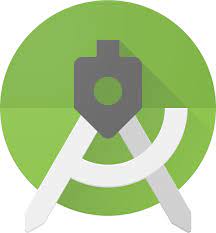Android Studio is the official integrated development environment for Google’s Android operating system, built on JetBrains’ IntelliJ IDEA software and designed specifically for Android development. This article will serve as an informative guide and give you a clear understanding of how to perform a silent installation of Android Studio from the command line using the EXE installer.
How to Install Android Studio Silently
Android Studio Silent Install (EXE)
- Navigate to: https://developer.android.com/studio
- Download & Copy the android-studio-x.y.z-windows.exe to a folder created at (C:\Downloads)
- Open an Elevated Command Prompt by Right-Clicking on Command Prompt and select Run as Administrator
- Navigate to the C:\Downloads folder
- Enter the following command: android-studio-x.y.z-windows.exe /S
- Press Enter
After a few moments you will find Android Studio entries in the Start Menu, Installation Directory, and Programs and Features in the Control Panel.
| Software Title: | Android Studio |
| Vendor: | Google LLC |
| Architecture: | x86_x64 |
| Installer Type: | EXE |
| Silent Install Switch: | android-studio-x.y.z-windows.exe /S |
| Silent Uninstall Switch: | "%ProgramFiles%\Android\Android Studio\uninstall.exe" /S |
| Download Link: | https://developer.android.com/studio |
| PowerShell Script: | https://silentinstallhq.com/android-studio-install-and-uninstall-powershell/ |
| Detection Script: | https://silentinstallhq.com/create-a-custom-detection-script-for-android-studio-powershell/ |
The information above provides a quick overview of the software title, vendor, silent install, and silent uninstall switches. The download links provided take you directly to the vendors website. Continue reading if you are interested in additional details and configurations.
Additional Configurations
Include Latest Android SDK Update (1GB+) – Default User Profile
By default each user has to launch Android Studio and then initiate a (1GB+) download to get the latest Android SDK update. You can include the SDK update with your deployment for new user profiles by using the following steps.
- Install Android Studio
- Launch Android Studio to download the latest Android SDK update (1GB+)
-
Copy the contents from “C:\Users\%username%\AppData\Local\Android\Sdk” to “C:\Downloads\Sdk”
-
You should now see a similar structure inside the “C:\Downloads\Sdk” directory
- .temp
- build-tools
- emulator
- extras
- patcher
- platforms
- platform-tools
- sources
- tools
- .knownPackages
-
You should now see a similar structure inside the “C:\Downloads\Sdk” directory
- Uninstall Android Studio
- Delete the “C:\Users\%username%\AppData\Local\Android\Sdk” directory
- Enter the following commands:
android-studio-x.y.z-windows.exe /S |
MKDIR "C:\Users\Default\AppData\Local\Android\Sdk" |
XCOPY /s /y "C:\Downloads\Sdk" "C:\Users\Default\AppData\Local\Android\Sdk\" |
Include Latest Android SDK Update (1GB+) – Current User Profile
By default each user has to launch Android Studio and then initiate a (1GB+) download to get the latest Android SDK update. You can include the SDK update with your deployment for the logged on user by using the following steps.
- Install Android Studio
- Launch Android Studio to download the latest Android SDK update (1GB+)
-
Copy the contents from “C:\Users\%username%\AppData\Local\Android\Sdk” to “C:\Downloads\Sdk”
-
You should now see a similar structure inside the “C:\Downloads\Sdk” directory
- .temp
- build-tools
- emulator
- extras
- patcher
- platforms
- platform-tools
- sources
- tools
- .knownPackages
-
You should now see a similar structure inside the “C:\Downloads\Sdk” directory
- Uninstall Android Studio
- Delete the “C:\Users\%username%\AppData\Local\Android\Sdk” directory
- Enter the following commands:
android-studio-x.y.z-windows.exe /S |
XCOPY /s /y "C:\Downloads\Sdk" "%LocalAppData%\Android\Sdk\" |
How to Uninstall Android Studio Silently
Check out the following posts for a scripted solution:
- Open an Elevated Command Prompt by Right-Clicking on Command Prompt and select Run as Administrator
- Enter the following commands:
Android Studio Silent Uninstall (EXE)
"%ProgramFiles%\Android\Android Studio\uninstall.exe" /S |
DEL "%ALLUSERSPROFILE%\Microsoft\Windows\Start Menu\Programs\Android Studio\Android Studio.lnk" |
Always make sure to test everything in a development environment prior to implementing anything into production. The information in this article is provided “As Is” without warranty of any kind.