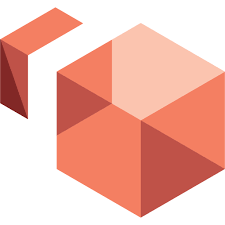Amazon WorkSpaces is a managed, secure Desktop-as-a-Service (DaaS) solution. This article will serve as an informative guide and give you a clear understanding of how to perform a silent installation of Amazon WorkSpaces from the command line using the MSI installer.
How to Install Amazon WorkSpaces Silently
Amazon WorkSpaces Silent Install (MSI)
- Navigate to: https://clients.amazonworkspaces.com/
- Select the Windows Download
- Download the Amazon+WorkSpaces.msi to a folder created at (C:\Downloads)
- Open an Elevated Command Prompt by Right-Clicking on Command Prompt and select Run as Administrator
- Navigate to the C:\Downloads folder
- Enter the following command: MsiExec.exe /i “Amazon+WorkSpaces.msi” ALLUSERS=1 /qn
- Press Enter
After a few moments you should see the Amazon WorkSpaces Desktop Shortcut appear. You will also find entries in the Start Menu, Installation Directory, and Programs and Features in the Control Panel.
| Software Title: | Amazon WorkSpaces |
| Vendor: | Amazon Web Services, Inc |
| Architecture: | x86 |
| Installer Type: | MSI |
| Silent Install Switch: | MsiExec.exe /i "Amazon+WorkSpaces.msi" ALLUSERS=1 /qn |
| Silent Uninstall Switch: | MsiExec.exe /x "Amazon+WorkSpaces.msi" /qn |
| Repair Command: | MsiExec.exe /fa "Amazon+WorkSpaces.msi" /qn |
| Download Link: | https://clients.amazonworkspaces.com/ |
| PowerShell Script: | https://silentinstallhq.com/amazon-workspaces-install-and-uninstall-powershell/ |
| Detection Script: | https://silentinstallhq.com/create-a-custom-detection-script-for-amazon-workspaces-powershell/ |
The information above provides a quick overview of the software title, vendor, silent install, and silent uninstall switches. The download links provided take you directly to the vendors website. Continue reading if you are interested in additional details and configurations.
Additional Configurations
Create an Amazon WorkSpaces Installation Log File
The Amazon WorkSpaces installer offers the option to generate a log file during installation to assist with troubleshooting should any problems arise. You can use the following command to create a verbose log file with details about the installation.
Amazon WorkSpaces Silent Install (MSI) with Logging
MsiExec.exe /i "Amazon+WorkSpaces.msi" ALLUSERS=1 /qn /L*v "%WINDIR%\Temp\AmazonWorkSpaces-Install.log" |
Install Amazon WorkSpaces Under the User Context
The default behavior for Amazon WorkSpaces is to install for All Users. If you have a scenario where you need to install Amazon WorkSpaces for the current user only, use the following parameters.
MsiExec.exe /i "Amazon+WorkSpaces.msi" ALLUSERS=2 MSIINSTALLPERUSER=1 /qn |
How to Uninstall Amazon WorkSpaces Silently
Check out the following posts for a scripted solution:
| Amazon WorkSpaces Install and Uninstall (PowerShell) |
| Amazon WorkSpaces Silent Uninstall (PowerShell) |
- Open an Elevated Command Prompt by Right-Clicking on Command Prompt and select Run as Administrator
- Enter one of the following commands:
| Version | Amazon WorkSpaces Silent Uninstall String |
5.5.0 |
MsiExec.exe /x {8847527E-0A5A-4786-97CF-9E68670313CE} /qn |
5.4.0 |
MsiExec.exe /x {0D67264D-3F57-4D3B-9E3D-8A23F1DB4CAE} /qn |
5.3.0 |
MsiExec.exe /x {95E1A714-CA2F-4B5D-827D-1F116260FE37} /qn |
5.2.1 |
MsiExec.exe /x {2BC616FE-8279-41C6-9AAD-85F386D8C0A9} /qn |
5.2.0 |
MsiExec.exe /x {BFF45D60-ED93-489D-AB67-B8720715D10B} /qn |
5.1.0 |
MsiExec.exe /x {C6136E71-ECAF-4DD6-9EB3-075B8ED4D71E} /qn |
5.0.0 |
MsiExec.exe /x {05072068-9198-4121-9558-F100506F950F} /qn |
4.0.6 |
MsiExec.exe /x {E16AF5E3-B625-44E3-B2F5-8B56CA29DF84} /qn |
4.0.5 |
MsiExec.exe /x {C749EFEB-72F5-497E-BB29-5639500047F5} /qn |
4.0.4 |
MsiExec.exe /x {C620BB4B-D029-41BD-81D1-E638CB099A85} /qn |
4.0.3 |
MsiExec.exe /x {320A3E8D-F52C-4A5B-BB08-0CE2FD580DB2} /qn |
4.0.2 |
MsiExec.exe /x {94FF3748-BDB5-4CD0-BB5B-0B7B651F6C61} /qn |
4.0.1 |
MsiExec.exe /x {3F67D781-3696-4FB1-A655-DF1333013DA5} /qn |
4.0.0 |
MsiExec.exe /x {303E8CB6-3C3E-4BE3-BCB2-1762239BC5E3} /qn |
3.1.10 |
MsiExec.exe /x {8E51C43D-752A-4BC7-80A4-772FCAB02D6F} /qn |
3.1.9 |
MsiExec.exe /x {317904EA-DB48-47CA-846F-B164EFCA264C} /qn |
3.1.8 |
MsiExec.exe /x {27BD3DB8-D43A-4DFB-BB59-BD0042BA64E1} /qn |
3.1.7 |
MsiExec.exe /x {6109E5B0-B969-49BA-A0AF-CF82929AC3AB} /qn |
3.1.6 |
MsiExec.exe /x {CE1F2680-43A9-498D-9842-8F503061E563} /qn |
3.1.5 |
MsiExec.exe /x {9DF13F2A-F6D2-498D-AE14-669CF8AF0F17} /qn |
3.1.4 |
MsiExec.exe /x {FBE7985D-5E9E-4916-9FBD-A9FDE3D8C798} /qn |
3.1.3 |
MsiExec.exe /x {7D63B2C3-24E0-4505-B1B3-E9F75932DF22} /qn |
3.1.2 |
MsiExec.exe /x {6DDE53C5-D069-4273-9770-F9B013FB381E} /qn |
3.1.0 |
MsiExec.exe /x {50B4E741-9A63-4F42-8B37-59F09111FAD7} /qn |
2.5.11 |
MsiExec.exe /x {544DE9C4-C436-4451-98C0-69C21CCEEC6A} /qn |
Always make sure to test everything in a development environment prior to implementing anything into production. The information in this article is provided “As Is” without warranty of any kind.