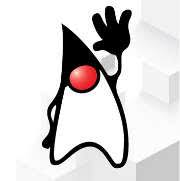Amazon Corretto is a no-cost, multiplatform, production-ready distribution of the Open Java Development Kit (OpenJDK). This article will serve as an informative guide and give you a clear understanding of how to perform a silent installation of Amazon Corretto from the command line using the MSI installer.
How to Install Amazon Corretto Silently
Amazon Corretto 18 (64-bit) Silent Install (MSI)
Download the Amazon Corretto 18 (64-bit) Installer Download the MSI to a folder created at (C:\Downloads) Open an Elevated Command Prompt by Right-Clicking on Command Prompt and select Run as Administrator Navigate to the C:\Downloads folderEnter the following command: MsiExec.exe /i amazon-corretto-18.x.y.z-windows-x64.msi /qn Press Enter After a few moments you should see the Amazon Corretto entries in the Installation Directory and Programs and Features in the Control Panel.
Amazon Corretto 17 (64-bit) Silent Install (MSI)
Download the Amazon Corretto 17 (64-bit) Installer Download the MSI to a folder created at (C:\Downloads) Open an Elevated Command Prompt by Right-Clicking on Command Prompt and select Run as Administrator Navigate to the C:\Downloads folderEnter the following command: MsiExec.exe /i amazon-corretto-17.x.y.z-windows-x64.msi /qn Press Enter After a few moments you should see the Amazon Corretto entries in the Installation Directory and Programs and Features in the Control Panel.
Amazon Corretto 16 (64-bit) Silent Install (MSI)
Download the Amazon Corretto 16 (64-bit) Installer Download the MSI to a folder created at (C:\Downloads) Open an Elevated Command Prompt by Right-Clicking on Command Prompt and select Run as Administrator Navigate to the C:\Downloads folderEnter the following command: MsiExec.exe /i amazon-corretto-16.x.y.z-windows-x64.msi /qn Press Enter After a few moments you should see the Amazon Corretto entries in the Installation Directory and Programs and Features in the Control Panel.
Amazon Corretto 15 (64-bit) Silent Install (MSI)
Download the Amazon Corretto 15 (64-bit) Installer Download the MSI to a folder created at (C:\Downloads) Open an Elevated Command Prompt by Right-Clicking on Command Prompt and select Run as Administrator Navigate to the C:\Downloads folderEnter the following command: MsiExec.exe /i amazon-corretto-15.x.y.z-windows-x64.msi /qn Press Enter After a few moments you should see the Amazon Corretto entries in the Installation Directory and Programs and Features in the Control Panel.
Amazon Corretto 11 (32-bit) Silent Install (MSI)
Download the Amazon Corretto 11 (32-bit) Installer Download the MSI to a folder created at (C:\Downloads) Open an Elevated Command Prompt by Right-Clicking on Command Prompt and select Run as Administrator Navigate to the C:\Downloads folderEnter the following command: MsiExec.exe /i amazon-corretto-11.x.y.z-windows-x86.msi /qn Press Enter After a few moments you should see the Amazon Corretto entries in the Installation Directory and Programs and Features in the Control Panel.
Amazon Corretto 11 (64-bit) Silent Install (MSI)
Download the Amazon Corretto 11 (64-bit) Installer Download the MSI to a folder created at (C:\Downloads) Open an Elevated Command Prompt by Right-Clicking on Command Prompt and select Run as Administrator Navigate to the C:\Downloads folderEnter the following command: MsiExec.exe /i amazon-corretto-11.x.y.z-windows-x64.msi /qn Press Enter After a few moments you should see the Amazon Corretto entries in the Installation Directory and Programs and Features in the Control Panel.
Amazon Corretto JRE 8 (32-bit) Silent Install (MSI)
Download the Amazon Corretto JRE 8 (32-bit) Installer Download the MSI to a folder created at (C:\Downloads) Open an Elevated Command Prompt by Right-Clicking on Command Prompt and select Run as Administrator Navigate to the C:\Downloads folderEnter the following command: MsiExec.exe /i amazon-corretto-8.x.y.z-windows-x86-jre.msi /qn Press Enter After a few moments you should see the Amazon Corretto entries in the Installation Directory and Programs and Features in the Control Panel.
Amazon Corretto 8 (32-bit JDK) Silent Install (MSI)
Download the Amazon Corretto 8 (32-bit JDK) Installer Download the MSI to a folder created at (C:\Downloads) Open an Elevated Command Prompt by Right-Clicking on Command Prompt and select Run as Administrator Navigate to the C:\Downloads folderEnter the following command: MsiExec.exe /i amazon-corretto-8.x.y.z-windows-x86-jdk.msi /qn Press Enter After a few moments you should see the Amazon Corretto entries in the Installation Directory and Programs and Features in the Control Panel.
Amazon Corretto JRE 8 (64-bit) Silent Install (MSI)
Download the Amazon Corretto JRE 8 (64-bit) Installer Download the MSI to a folder created at (C:\Downloads) Open an Elevated Command Prompt by Right-Clicking on Command Prompt and select Run as Administrator Navigate to the C:\Downloads folderEnter the following command: MsiExec.exe /i amazon-corretto-8.x.y.z-windows-x64-jre.msi /qn Press Enter After a few moments you should see the Amazon Corretto entries in the Installation Directory and Programs and Features in the Control Panel.
Amazon Corretto 8 (64-bit JDK) Silent Install (MSI)
Download the Amazon Corretto 8 (64-bit JDK) Installer Download the MSI to a folder created at (C:\Downloads) Open an Elevated Command Prompt by Right-Clicking on Command Prompt and select Run as Administrator Navigate to the C:\Downloads folderEnter the following command: MsiExec.exe /i amazon-corretto-8.x.y.z-windows-x64-jdk.msi /qn Press Enter After a few moments you should see the Amazon Corretto entries in the Installation Directory and Programs and Features in the Control Panel.
The information above provides a quick overview of the software title, vendor, silent install, and silent uninstall switches. The download links provided take you directly to the vendors website. Continue reading if you are interested in additional details and configurations.
Additional Configurations
Create an Amazon Corretto Installation Log File
The Amazon Corretto installer offers the option to generate a log file during installation to assist with troubleshooting should any problems arise. You can use the following commands to create a verbose log file with details about the installation.
Amazon Corretto 18 (64-bit) Silent Install with Logging
MsiExec.exe /i amazon-corretto-18.x.y.z-windows-x64.msi /qn /L*v "%WINDIR%\Temp\AmazonCorretto18-Install.log"
Amazon Corretto 17 (64-bit) Silent Install with Logging
MsiExec.exe /i amazon-corretto-17.x.y.z-windows-x64.msi /qn /L*v "%WINDIR%\Temp\AmazonCorretto17-Install.log"
Amazon Corretto 16 (64-bit) Silent Install with Logging
MsiExec.exe /i amazon-corretto-16.x.y.z-windows-x64.msi /qn /L*v "%WINDIR%\Temp\AmazonCorretto16-Install.log"
Amazon Corretto 15 (64-bit) Silent Install with Logging
MsiExec.exe /i amazon-corretto-15.x.y.z-windows-x64.msi /qn /L*v "%WINDIR%\Temp\AmazonCorretto15-Install.log"
Amazon Corretto 11 (32-bit) Silent Install with Logging
MsiExec.exe /i amazon-corretto-11.x.y.z-windows-x86.msi /qn /L*v "%WINDIR%\Temp\AmazonCorretto11x86-Install.log"
Amazon Corretto 11 (64-bit) Silent Install with Logging
MsiExec.exe /i amazon-corretto-11.x.y.z-windows-x64.msi /qn /L*v "%WINDIR%\Temp\AmazonCorretto11x64-Install.log"
Amazon Corretto 8 (32-bit) Silent Install with Logging
MsiExec.exe /i amazon-corretto-8.x.y.z-windows-x86.msi /qn /L*v "%WINDIR%\Temp\AmazonCorretto8x86-Install.log"
Amazon Corretto 8 (64-bit) Silent Install with Logging
MsiExec.exe /i amazon-corretto-8.x.y.z-windows-x64.msi /qn /L*v "%WINDIR%\Temp\AmazonCorretto8x64-Install.log"
How to Uninstall Amazon Corretto Silently
Check out the Amazon Corretto Uninstall (All Versions) | PowerShell
Open an Elevated Command Prompt by Right-Clicking on Command Prompt and select Run as Administrator Enter one of the following commands: Version Amazon Corretto 18 Silent Uninstall String 18.0.2.9 (x64)MsiExec.exe /x {A4AB8AD0-4A60-4B90-9160-9402FD844778} /qn18.0.1.10 (x64)MsiExec.exe /x {7A57F7E9-62A6-4D07-A9CD-359A66D5B2DF} /qn18.0.0.37 (x64)MsiExec.exe /x {8A1F3C3B-D162-4098-84E3-D06162C99275} /qn18.0.0.35 (x64)MsiExec.exe /x {AA900F78-A223-4635-B9DB-604510A2B37F} /qn
Version Amazon Corretto 17 Silent Uninstall String 17.0.4.9 (x64)MsiExec.exe /x {2679DAFA-0D6A-4EFD-BDFF-BB20FBE9208A} /qn17.0.4.8 (x64)MsiExec.exe /x {26875AB0-0242-46C1-B793-AF1F6191E841} /qn17.0.3.6 (x64)MsiExec.exe /x {F8348F37-076E-4B2F-BF7F-24ADC117B31B} /qn17.0.2.8 (x64)MsiExec.exe /x {A17C6546-FF5B-4E3B-92B2-BB423CE1BD23} /qn17.0.1.12 (x64)MsiExec.exe /x {6B217DE5-EE1D-4B0A-86F4-B3F5CE9F31B2} /qn17.0.0.35 (x64)MsiExec.exe /x {429FF455-BB09-4C78-A266-260730E7180C} /qn
Version Amazon Corretto 16 Silent Uninstall String 16.0.2.7 (x64)MsiExec.exe /x {D73D6152-5F7C-49C5-8180-954F31A133C6} /qn16.0.1.9 (x64)MsiExec.exe /x {DCBEBC66-F958-417B-A1B0-453CCB50C1D2} /qn16.0.0.36 (x64)MsiExec.exe /x {C8E1429E-6172-40E7-8DD7-30DC99DEB8E1} /qn
Version Amazon Corretto 15 Silent Uninstall String 15.0.2.7 (x64)MsiExec.exe /x {B6B474AE-C914-46A8-965A-63FFB13337B9} /qn15.0.1.9 (x64)MsiExec.exe /x {F74B1857-AD19-493E-9282-C36B1865FF40} /qn15.0.0.36 (x64)MsiExec.exe /x {EC43986B-57FB-490A-BA19-74542EA4ABFA} /qn
Version Amazon Corretto 11 Silent Uninstall String 11.0.16.9 (x86)MsiExec.exe /x {F524BCD4-50A9-47F0-B39F-10C404E19117} /qn11.0.16.9 (x64)MsiExec.exe /x {219DB4F3-6336-4381-BE4B-1265D7CD537A} /qn11.0.16.8 (x86)MsiExec.exe /x {CD3944F9-7B9E-4840-A9C2-82DF3A4E14D0} /qn11.0.16.8 (x64)MsiExec.exe /x {9D863939-553A-4182-B69C-1913BE2AF2D3} /qn11.0.15.9 (x86)MsiExec.exe /x {C2C40679-34EC-4854-959B-8260D221FF11} /qn11.0.15.9 (x64)MsiExec.exe /x {CEE43E2F-A9BE-4A47-8B1F-0C70F4F13402} /qn11.0.14.10 (x86)MsiExec.exe /x {46258D75-345D-4FB2-88E2-AE99C545AB42} /qn11.0.14.10 (x64)MsiExec.exe /x {1F7F7740-77DB-452F-A789-BCF3C6792DF2} /qn11.0.14.9 (x86)MsiExec.exe /x {15480599-612A-47FD-BFE9-D214655761B4} /qn11.0.14.9 (x64)MsiExec.exe /x {257C2EB1-3BC4-4704-A375-2941CBC0B982} /qn11.0.13.8 (x86)MsiExec.exe /x {F45EB0F8-0DDC-42D6-A4A9-4BA326E27511} /qn11.0.13.8 (x64)MsiExec.exe /x {563583E9-877F-4362-B6F4-4BC144FAE099} /qn11.0.12.7 (x86)MsiExec.exe /x {9E193C2C-78B3-4980-A952-7CA95A979A35} /qn11.0.12.7 (x64)MsiExec.exe /x {1CED5354-23AD-40F3-BCF5-E864F8D0EAA4} /qn11.0.11.9 (x86)MsiExec.exe /x {883EDBAE-4898-45CD-8DCC-BBB79604D82B} /qn11.0.11.9 (x64)MsiExec.exe /x {5B5927C5-1135-4E5A-B065-18A625B1ED30} /qn11.0.10.9 (x86)MsiExec.exe /x {7A20E2CA-2E78-46A1-96BC-FAC90C353553} /qn11.0.10.9 (x64)MsiExec.exe /x {4D099EEF-5AE5-4128-8FAE-B89BB9033BC2} /qn11.0.9.12 (x64)MsiExec.exe /x {27E9C27B-F770-41C6-A624-64E1768988F7} /qn11.0.9.11 (x64)MsiExec.exe /x {1FA2AF40-D3D3-442C-8FC9-8536782A3C43} /qn11.0.8.10 (x64)MsiExec.exe /x {D709E482-E4A3-4DA3-8B07-49279AB2B154} /qn11.0.7.10 (x64)MsiExec.exe /x {6B99B794-0612-4841-BC11-C09DEB8AA0C6} /qn11.0.6.10 (x64)MsiExec.exe /x {F8D0022C-B409-42FE-9124-CDE4F2F487E0} /qn11.0.5.10 (x64)MsiExec.exe /x {EBE962F6-52B3-47F5-AD50-86C578771294} /qn11.0.4.10 (x64)MsiExec.exe /x {92A28DA8-5130-4692-9C9D-1988B50E2964} /qn
Version Amazon Corretto 8 Silent Uninstall String 1.8.0.342 (x86) JREMsiExec.exe /x {8A4F00CA-FC38-4090-B86B-8EAF9E550BE1} /qn1.8.0.342 (x86) JDKMsiExec.exe /x {3DC0C4A4-CBC0-4138-81B3-0261E654B5EB} /qn1.8.0.342 (x64) JREMsiExec.exe /x {851FAFA2-CB03-4485-B744-F693DBAA41F5} /qn1.8.0.342 (x64) JDKMsiExec.exe /x {F8066715-3E20-4952-951D-FEA97D79A5B1} /qn1.8.0.332 (x86) JREMsiExec.exe /x {A197FC09-07C7-437F-9D88-C7674AE12E92} /qn1.8.0.332 (x86) JDKMsiExec.exe /x {4B694B1F-0D28-45BC-8AE6-6370277A7DE4} /qn1.8.0.332 (x64) JREMsiExec.exe /x {8305B8AD-2E01-4FDF-83A3-FAB3348D5205} /qn1.8.0.332 (x64) JDKMsiExec.exe /x {42F830F5-5A65-4ECC-BF76-6461A65CF28A} /qn1.8.0.322 (x86) JREMsiExec.exe /x {93EA0C35-8412-42E4-89BE-9A812BB307D7} /qn1.8.0.322 (x64) JDKMsiExec.exe /x {2B9183EE-4E3B-4F4D-923A-528025ACBEF1} /qn1.8.0.312 (x86) JREMsiExec.exe /x {72A82D31-FD72-4D8C-877B-C003F5C5C3B2} /qn1.8.0.312 (x86) JDKMsiExec.exe /x {DE74AAF6-C5CF-4A42-ACE1-F8B7F6043FAF} /qn1.8.0.312 (x64) JREMsiExec.exe /x {946783FA-911E-4CC8-A714-0CF1B25A2917} /qn1.8.0.312 (x64) JDKMsiExec.exe /x {E5F235CB-B351-4AD1-8B64-C073F67733D9} /qn1.8.0.302 (x86) JREMsiExec.exe /x {A092EF93-6CF0-4AC9-9856-9E5FF5DDD820} /qn1.8.0.302 (x86) JDKMsiExec.exe /x {AC48210F-D8F2-4216-A1C6-DF1A1167027D} /qn1.8.0.302 (x64) JREMsiExec.exe /x {DD0EBEF1-EA7B-443C-A438-6B0F8346402C} /qn1.8.0.302 (x64) JDKMsiExec.exe /x {D7D337E4-5073-4FF0-BA23-F601E6EA0BFC} /qn1.8.0.292 (x86)MsiExec.exe /x {307F76EF-4D54-4F50-AC72-7C56B42F590F} /qn1.8.0.292 (x64)MsiExec.exe /x {2EAC51A9-4FC1-41B2-99B1-DE36297DE074} /qn1.8.0.282 (x86)MsiExec.exe /x {5B0B1D92-F6C7-4F62-BD3A-A399CF3BC3B5} /qn1.8.0.282 (x64)MsiExec.exe /x {86937BD5-637D-498D-865B-24D6200823C4} /qn1.8.0.275 (x86)MsiExec.exe /x {AE66A3F7-6201-45C1-8513-CEFDB99BAFF6} /qn1.8.0.275 (x64)MsiExec.exe /x {25CD89D1-1F49-4519-AC2F-A894C1C2C6A6} /qn1.8.0.272 (x86)MsiExec.exe /x {FE8BA696-E88C-4B5F-A7F7-896C81B8F876} /qn1.8.0.272 (x86)MsiExec.exe /x {981E3643-4A4F-46C0-ABB8-86B81DB482B4} /qn1.8.0.272 (x64)MsiExec.exe /x {310A870D-795B-42B8-9678-39052F59C030} /qn1.8.0.272 (x64)MsiExec.exe /x {8658848B-984C-4D13-8BAB-E5606A53D672} /qn1.8.0.265 (x86)MsiExec.exe /x {EDEA4178-BF8F-437E-9BFB-FF9E54FFBA65} /qn1.8.0.265 (x64)MsiExec.exe /x {34BA22C1-B039-4A80-BFDE-EAE73399775A} /qn1.8.0.262 (x86)MsiExec.exe /x {EA130FC5-A559-453F-ACBD-A63ADB51AF17} /qn1.8.0.262 (x64)MsiExec.exe /x {034E29DC-D376-44B0-89BC-734C89E7DA65} /qn1.8.0.252 (x86)MsiExec.exe /x {4518F0D0-CA47-41C6-B27C-60E437CB0AF6} /qn1.8.0.252 (x64)MsiExec.exe /x {8DDBA78C-88C1-41BC-9D05-EAF8DAAFE489} /qn1.8.0.242 (x86)MsiExec.exe /x {08D52490-11D5-4AB6-9472-5B17753EBB0C} /qn1.8.0.242 (x64)MsiExec.exe /x {8BF922E3-0F95-4DAE-9596-ABAB1F1F704A} /qn1.8.0.232 (x86)MsiExec.exe /x {C35CAD3E-3CAD-4CB7-A0AA-84959ACA8749} /qn1.8.0.232 (x64)MsiExec.exe /x {7F763C04-3B50-44A0-9F34-C983F1C26664} /qn1.8.0.222 (x86)MsiExec.exe /x {553E2E86-C534-41E0-AAD2-CA6C2C5FBEAE} /qn1.8.0.222 (x64)MsiExec.exe /x {8168B8BD-DAA3-4361-A083-A243F063CC08} /qn
Always make sure to test everything in a development environment prior to implementing anything into production. The information in this article is provided “As Is” without warranty of any kind.