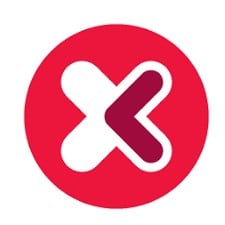Altova XMLSpy 2020 is a powerful XML and JSON editor for designing, editing, and debugging enterprise-class applications involving JSON, XML, XML Schema, XSLT, and XQuery. This article will serve as an informative guide and give you a clear understanding of how to perform a silent installation of Altova XMLSpy 2020 from the command line using both EXE & MSI installers.
How to Install Altova XMLSpy Silently
Altova XMLSpy 2020 R2 Enterprise (32bit) Silent Install (EXE)
- Select the Altova XMLSpy 2020 R2 Enterprise (32bit) Download
- Download the file to a folder created at (C:\Downloads)
- Open an Elevated Command Prompt by Right-Clicking on Command Prompt and select Run as Administrator
- Navigate to the C:\Downloads folder
- Enter the following command:
XMLSpyEnt2020rel2sp1.exe /qn - Press Enter
After a few moments you should see the XMLSpy Desktop Shortcut appear. You will also find entries in the Start Menu, Installation Directory, and Programs and Features in the Control Panel.
| Software Title: | XMLSpy 2020 R2 Enterprise (32-bit) |
| Vendor: | Altova |
| Version: | 2020.02.01 |
| Architecture: | x86 |
| Installer Type: | EXE |
| Silent Install Switch: | XMLSpyEnt2020rel2sp1.exe /qn |
| Silent Uninstall Switch (Option 1) | XMLSpyEnt2020rel2sp1.exe /x /qn |
| Silent Uninstall Switch (Option 2) | MsiExec.exe /x {69695311-7AE9-496D-9190-3F043A574920} /qn |
| Repair Command (Option 1) | |
| Repair Command (Option 2) | MsiExec.exe /fa {69695311-7AE9-496D-9190-3F043A574920} /qn |
| Download Link: | https://cdn.sw.altova.com/v2020r2sp1/en/XMLSpyEnt2020rel2sp1.exe |
Altova XMLSpy 2020 R2 Enterprise (64bit) Silent Install (EXE)
- Select the Altova XMLSpy 2020 R2 Enterprise (64bit) Download
- Download the file to a folder created at (C:\Downloads)
- Open an Elevated Command Prompt by Right-Clicking on Command Prompt and select Run as Administrator
- Navigate to the C:\Downloads folder
- Enter the following command:
XMLSpyEnt2020rel2sp1_x64.exe /qn - Press Enter
After a few moments you should see the XMLSpy Desktop Shortcut appear. You will also find entries in the Start Menu, Installation Directory, and Programs and Features in the Control Panel.
| Software Title: | XMLSpy 2020 R2 Enterprise (64-bit) |
| Vendor: | Altova |
| Version: | 2020.02.01 |
| Architecture: | x64 |
| Installer Type: | EXE |
| Silent Install Switch: | XMLSpyEnt2020rel2sp1_x64.exe /qn |
| Silent Uninstall Switch (Option 1) | XMLSpyEnt2020rel2sp1_x64.exe /x /qn |
| Silent Uninstall Switch (Option 2) | MsiExec.exe /x {78E685CE-26EF-44D4-AD49-81B159833311} /qn |
| Repair Command (Option 1) | XMLSpyEnt2020rel2sp1_x64.exe /fa /qn |
| Repair Command (Option 2) | MsiExec.exe /fa {78E685CE-26EF-44D4-AD49-81B159833311} /qn |
| Download Link: | https://cdn.sw.altova.com/v2020r2sp1/en/XMLSpyEnt2020rel2sp1_x64.exe |
Altova XMLSpy 2020 R2 Enterprise (32bit) Silent Install (MSI)
- Select the Altova XMLSpy 2020 R2 Enterprise (32bit) Download
- Download the file to a folder created at (C:\Downloads)
- Open an Elevated Command Prompt by Right-Clicking on Command Prompt and select Run as Administrator
- Navigate to the C:\Downloads folder
- Enter the following command to extract the MSI:
XMLSpyEnt2020rel2sp1.exe /u /qn
- Press Enter
- Enter the following command:
MsiExec.exe /i "Altova XMLSpy 2020 Enterprise Edition.msi" ALLUSERS=1 /qn
- Press Enter
After a few moments you should see the XMLSpy Desktop Shortcut appear. You will also find entries in the Start Menu, Installation Directory, and Programs and Features in the Control Panel.
| Software Title: | XMLSpy 2020 R2 Enterprise (32-bit) |
| Vendor: | Altova |
| Version: | 2020.02.01 |
| Architecture: | x86 |
| Installer Type: | MSI |
| Silent Install Switch: | MsiExec.exe /i "Altova XMLSpy 2020 Enterprise Edition.msi" ALLUSERS=1 /qn |
| Silent Uninstall Switch: | MsiExec.exe /x {69695311-7AE9-496D-9190-3F043A574920} /qn |
| Repair Command: | MsiExec.exe /fa {69695311-7AE9-496D-9190-3F043A574920} /qn |
| Download Link: | https://cdn.sw.altova.com/v2020r2sp1/en/XMLSpyEnt2020rel2sp1.exe |
Altova XMLSpy 2020 R2 Enterprise (64bit) Silent Install (MSI)
- Select the Altova XMLSpy 2020 R2 Enterprise (64bit) Download
- Download the file to a folder created at (C:\Downloads)
- Open an Elevated Command Prompt by Right-Clicking on Command Prompt and select Run as Administrator
- Navigate to the C:\Downloads folder
- Enter the following command to extract the MSI:
XMLSpyEnt2020rel2sp1_x64.exe /u /qn
- Press Enter
- Enter the following command:
MsiExec.exe /i "Altova XMLSpy 2020 (x64) Enterprise Edition.msi" ALLUSERS=1 /qn
- Press Enter
After a few moments you should see the XMLSpy Desktop Shortcut appear. You will also find entries in the Start Menu, Installation Directory, and Programs and Features in the Control Panel.
| Software Title: | XMLSpy 2020 R2 Enterprise (64-bit) |
| Vendor: | Altova |
| Version: | 2020.02.01 |
| Architecture: | x64 |
| Installer Type: | MSI |
| Silent Install Switch: | MsiExec.exe /i "Altova XMLSpy 2020 (x64) Enterprise Edition.msi" ALLUSERS=1 /qn |
| Silent Uninstall Switch: | MsiExec.exe /x {78E685CE-26EF-44D4-AD49-81B159833311} /qn |
| Repair Command: | MsiExec.exe /fa {78E685CE-26EF-44D4-AD49-81B159833311} /qn |
| Download Link: | https://cdn.sw.altova.com/v2020r2sp1/en/XMLSpyEnt2020rel2sp1_x64.exe |
The information above provides a quick overview of the software title, vendor, silent install, and silent uninstall switches. The download links provided take you directly to the vendors website. Continue reading if you are interested in additional details and configurations.
Additional Configurations
Create an Installation Log File
The XMLSpy MSI installer offers the option to generate a log file during installation to assist with troubleshooting should any problems arise. You can use the following commands to create a verbose log file with details about the installation.
Altova XMLSpy 2020 (32bit) Silent Install w/ Logging (MSI)
MsiExec.exe /i "Altova XMLSpy 2020 Enterprise Edition.msi" ALLUSERS=1 /qn /L*v "%WINDIR%\Temp\XMLSpy2020-Install.log" |
Altova XMLSpy 2020 (64bit) Silent Install w/ Logging (MSI)
MsiExec.exe /i "Altova XMLSpy 2020 (x64) Enterprise Edition.msi" ALLUSERS=1 /qn /L*v "%WINDIR%\Temp\XMLSpy2020x64-Install.log" |
Exclude Desktop Shortcut During Install
The XMLSpy installer creates a desktop shortcut by default. If you don’t want the desktop shortcut, then you can run the following command line switch to exclude it.
Altova XMLSpy 2020 (32bit) Silent Install No Desktop Shortcut (MSI)
MsiExec.exe /i "Altova XMLSpy 2020 Enterprise Edition.msi" ALLUSERS=1 CREATE_DESKTOP_SHORTCUT=No /qn |
Altova XMLSpy 2020 (64bit) Silent Install No Desktop Shortcut (MSI)
MsiExec.exe /i "Altova XMLSpy 2020 (x64) Enterprise Edition.msi" ALLUSERS=1 CREATE_DESKTOP_SHORTCUT=No /qn |
How to Uninstall XMLSpy Silently
- Open an Elevated Command Prompt by Right-Clicking on Command Prompt and select Run as Administrator
- Enter one of the following commands:
Altova XMLSpy 2020 (32-bit) Silent Uninstall (EXE)
XMLSpyEnt2020rel2sp1.exe /x /qn |
Altova XMLSpy 2020 (64-bit) Silent Uninstall (EXE)
XMLSpyEnt2020rel2sp1_x64.exe /x /qn |
Altova XMLSpy 2020 R2 Enterprise (32-bit) Silent Uninstall (MSI)
MsiExec.exe /x {69695311-7AE9-496D-9190-3F043A574920} /qn |
Altova XMLSpy 2020 R2 Enterprise (64-bit) Silent Uninstall (MSI)
MsiExec.exe /x {78E685CE-26EF-44D4-AD49-81B159833311} /qn |
Always make sure to test everything in a development environment prior to implementing anything into production. The information in this article is provided “As Is” without warranty of any kind.