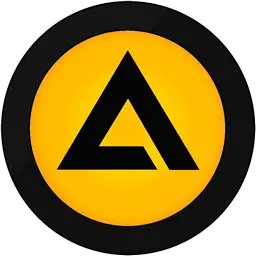AIMP (Artem Izmaylov Media Player) is a full-featured free music player designed with sound quality and wide, customizable functionality in mind. This article will serve as an informative guide and give you a clear understanding of how to perform a silent installation of AIMP from the command line using the EXE installer.
How to Install AIMP Silently
AIMP 32-bit Silent Install (EXE)
- Navigate to: https://www.aimp.ru/?do=download&os=windows
- Download the aimp_x.y.z_w32.exe to a folder created at (C:\Downloads)
- Open an Elevated Command Prompt by Right-Clicking on Command Prompt and select Run as Administrator
- Navigate to the C:\Downloads folder
- Enter the following command:
aimp_x.y.z_w32.exe /AUTO /SILENT - Press Enter
After a few moments you should see the AIMP Desktop Shortcut appear. You will also find entries in the Start Menu, Installation Directory, and Programs and Features in the Control Panel.
| Software Title: | AIMP |
| Vendor: | Artem Izmaylov |
| Architecture: | x86 |
| Installer Type: | EXE |
| Silent Install Switch: | aimp_x.y.z_w32.exe /AUTO /SILENT |
| Silent Uninstall Switch (32-bit System) | "%ProgramFiles%\AIMP\Uninstall.exe" /AUTO /SILENT |
| Silent Uninstall Switch (64-bit System) | "%ProgramFiles(x86)%\AIMP\Uninstall.exe" /AUTO /SILENT |
| Download Link: | https://www.aimp.ru/?do=download&os=windows |
| PowerShell Script: | AIMP | PowerShell Script |
| PSADT v4: | AIMP | PSADT v4 |
AIMP 64-bit Silent Install (EXE)
- Navigate to: https://www.aimp.ru/?do=download&os=windows
- Download the aimp_x.y.z_w64.exe to a folder created at (C:\Downloads)
- Open an Elevated Command Prompt by Right-Clicking on Command Prompt and select Run as Administrator
- Navigate to the C:\Downloads folder
- Enter the following command:
aimp_x.y.z_w64.exe /AUTO /SILENT - Press Enter
After a few moments you should see the AIMP Desktop Shortcut appear. You will also find entries in the Start Menu, Installation Directory, and Programs and Features in the Control Panel.
| Software Title: | AIMP |
| Vendor: | Artem Izmaylov |
| Architecture: | x64 |
| Installer Type: | EXE |
| Silent Install Switch: | aimp_x.y.z_w64.exe /AUTO /SILENT |
| Silent Uninstall Switch: | "%ProgramFiles%\AIMP\Uninstall.exe" /AUTO /SILENT |
| Download Link: | https://www.aimp.ru/?do=download&os=windows |
| PowerShell Script: | AIMP | PowerShell Script |
| PSADT v4: | AIMP | PSADT v4 |
The information above provides a quick overview of the software title, vendor, silent install, and silent uninstall switches. The download links provided take you directly to the vendors website.
How to Uninstall AIMP Silently
Check out the following posts for a scripted solution:
- Open an Elevated Command Prompt by Right-Clicking on Command Prompt and select Run as Administrator
- Enter one of the following commands:
AIMP 32-bit Silent Uninstall (EXE) on 32-bit System
"%ProgramFiles%\AIMP\Uninstall.exe" /AUTO /SILENT |
AIMP 32-bit Silent Uninstall (EXE) on 64-bit System
"%ProgramFiles(x86)%\AIMP\Uninstall.exe" /AUTO /SILENT |
AIMP 64-bit Silent Uninstall (EXE) on 64-bit System
"%ProgramFiles%\AIMP\Uninstall.exe" /AUTO /SILENT |
Always make sure to test everything in a development environment prior to implementing anything into production. The information in this article is provided “As Is” without warranty of any kind.