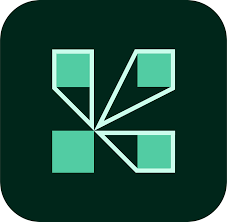Adobe Connect is a suite of software for remote training, web conferencing, presentation, and desktop sharing. This article will serve as an informative guide and give you a clear understanding of how to perform a silent installation of Adobe Connect from the command line using both the EXE & MSI installers.
How to Install Adobe Connect Silently
Adobe Connect Silent Install (EXE)
- Navigate to: https://www.adobe.com/go/ConnectShell11
- Download the ConnectShellSetup11.exe to a folder created at (C:\Downloads)
- Open an Elevated Command Prompt by Right-Clicking on Command Prompt and select Run as Administrator
- Navigate to the C:\Downloads folder
- Enter the following command: ConnectShellSetup11.exe /silent
- Press Enter
After a few moments you will find entries in the Start Menu, Installation Directory, and Programs and Features in the Control Panel.
| Software Title: | Adobe Connect |
| Vendor: | Adobe System Inc. |
| Architecture: | x86 |
| Installer Type: | EXE |
| Silent Install Switch: | ConnectShellSetup11.exe /silent |
| Silent Uninstall Switch: | "%AppData%\Adobe\Connect\Connect.exe" /uninstall |
| Download Link: | https://helpx.adobe.com/adobe-connect/connect-downloads-updates.html |
| PowerShell Script: | https://silentinstallhq.com/adobe-connect-install-and-uninstall-powershell/ |
| Detection Script: | https://silentinstallhq.com/create-a-custom-detection-script-for-adobe-connect-powershell/ |
Adobe Connect 32-bit Silent Install (MSI)
- Navigate to: https://www.adobe.com/go/Connect11_32msi
- Download the ConnectApp11_2022_xx_xx_32.msi to a folder created at (C:\Downloads)
- Open an Elevated Command Prompt by Right-Clicking on Command Prompt and select Run as Administrator
- Navigate to the C:\Downloads folder
- Enter the following command: MsiExec.exe /i ConnectApp11_2022_xx_xx_32.msi /qn
- Press Enter
After a few moments you will find entries in the Start Menu, Installation Directory, and Programs and Features in the Control Panel.
| Software Title: | Adobe Connect |
| Vendor: | Adobe System Inc. |
| Architecture: | x86 |
| Installer Type: | MSI |
| Silent Install Switch: | MsiExec.exe /i ConnectApp11_2022_xx_xx_32.msi /qn |
| Silent Uninstall Switch: | MsiExec.exe /x ConnectApp11_2022_xx_xx_32.msi /qn |
| Repair Command: | MsiExec.exe /fa ConnectApp11_2022_xx_xx_32.msi /qn |
| Download Link: | https://helpx.adobe.com/adobe-connect/connect-downloads-updates.html |
| PowerShell Script: | https://silentinstallhq.com/adobe-connect-install-and-uninstall-powershell/ |
| Detection Script: | https://silentinstallhq.com/create-a-custom-detection-script-for-adobe-connect-powershell/ |
Adobe Connect 64-bit Silent Install (MSI)
- Navigate to: https://www.adobe.com/go/Connect11msi
- Download the ConnectApp11_2022_xx_xx.msi to a folder created at (C:\Downloads)
- Open an Elevated Command Prompt by Right-Clicking on Command Prompt and select Run as Administrator
- Navigate to the C:\Downloads folder
- Enter the following command: MsiExec.exe /i ConnectApp11_2022_xx_xx.msi /qn
- Press Enter
After a few moments you will find entries in the Start Menu, Installation Directory, and Programs and Features in the Control Panel.
| Software Title: | Adobe Connect |
| Vendor: | Adobe System Inc. |
| Architecture: | x64 |
| Installer Type: | MSI |
| Silent Install Switch: | MsiExec.exe /i ConnectApp11_2022_xx_xx.msi /qn |
| Silent Uninstall Switch: | MsiExec.exe /x ConnectApp11_2022_xx_xx.msi /qn |
| Repair Command: | MsiExec.exe /fa ConnectApp11_2022_xx_xx.msi /qn |
| Download Link: | https://helpx.adobe.com/adobe-connect/connect-downloads-updates.html |
| PowerShell Script: | https://silentinstallhq.com/adobe-connect-install-and-uninstall-powershell/ |
| Detection Script: | https://silentinstallhq.com/create-a-custom-detection-script-for-adobe-connect-powershell/ |
The information above provides a quick overview of the software title, vendor, silent install, and silent uninstall switches. The download links provided take you directly to the vendors website. Continue reading if you are interested in additional details and configurations.
Additional Configurations
Create an Adobe Connect Installation Log File
The Adobe Connect MSI installers offer the option to generate a log file during installation to assist with troubleshooting should any problems arise. You can use the following commands to create a verbose log file with details about the installation.
Adobe Connect 32-bit Silent Install (MSI) with Logging
MsiExec.exe /i ConnectApp11_2022_xx_xx_32.msi /qn /L*V "%WINDIR%\Temp\AdobeConnect32-Install.log" |
Adobe Connect 64-bit Silent Install (MSI) with Logging
MsiExec.exe /i ConnectApp11_2022_xx_xx.msi /qn /L*V "%WINDIR%\Temp\AdobeConnect64-Install.log" |
Include Adobe Connect Desktop Shortcut During Install
- Open Notepad or your favorite text editor
- Add the following lines:
[shortcutConfig]
desktopShortcut=1
startMenuShortcut=1- Save the file to the same directory as the MSI installer and name it: config.ini
- Open an Elevated Command Prompt by Right-Clicking on Command Prompt and select Run as Administrator
- Enter the following command:
MsiExec.exe /i ConnectApp11_2022_xx_xx.msi /qn |
Disable Adobe Connect Automatic Check for Updates
- Open an Elevated Command Prompt by Right-Clicking on Command Prompt and select Run as Administrator
- Enter the following command:
REG ADD "HKLM\SOFTWARE\Adobe\Connect" /v preventUpdateCheck /t REG_DWORD /d 1 /f |
How to Uninstall Adobe Connect Silently
Check out the following posts for a scripted solution.
- Open an Elevated Command Prompt by Right-Clicking on Command Prompt and select Run as Administrator
- Enter one of the following commands:
Adobe Connect Silent Uninstall (EXE)
"%AppData%\Adobe\Connect\Connect.exe" /uninstall |
Adobe Connect 32-bit Silent Uninstall (MSI)
MsiExec.exe /x ConnectApp11_2022_xx_xx_32.msi /qn |
Adobe Connect 64-bit Silent Uninstall (MSI)
MsiExec.exe /x ConnectApp11_2022_xx_xx.msi /qn |
Always make sure to test everything in a development environment prior to implementing anything into production. The information in this article is provided “As Is” without warranty of any kind.