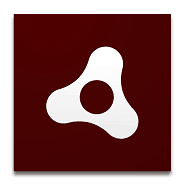Adobe AIR is a runtime environment developed by Adobe Systems for building desktop and mobile applications. This article will serve as an informative guide and give you a clear understanding of how to perform a silent installation of Adobe AIR 21 from the command line using an EXE installer.
How to Install Adobe AIR Silently
Adobe AIR 21 Silent Install (EXE)
- Navigate to: http://airdownload.adobe.com/air/win/download/21.0/AdobeAIRInstaller.exe
- Download the AdobeAIRInstaller.exe to a folder created at (C:\Downloads)
- Open an Elevated Command Prompt by Right-Clicking on Command Prompt and select Run as Administrator
- Navigate to the C:\Downloads folder
- Enter the following command: AdobeAIRInstaller.exe -silent -eulaAccepted
- Press Enter
After a few moments you should see the Adobe AIR Installation Directory and Programs and Features entry in the Control Panel. This application does not create a Desktop Shortcut or Start Menu entry.
| Software Title: | Adobe AIR 21.0.0.215 |
| Vendor: | Adobe |
| Version: | 21.0.0.215 |
| Architecture: | x86 |
| Installer Type: | EXE |
| Silent Install Switch: | AdobeAIRInstaller.exe -silent -eulaAccepted |
| Silent Uninstall Switch: | MsiExec.exe /x {19687AD5-7E54-4C5E-A796-125C95079C1D} /qn |
| Download Link: | http://airdownload.adobe.com/air/win/download/21.0/AdobeAIRInstaller.exe |
The information above provides a quick overview of the software title, vendor, silent install, and silent uninstall switches. The download links provided take you directly to the vendors website. Continue reading if you are interested in additional details and configurations.
Additional Configurations
Preventing Installation of AIR Applications
Adding the following registry key will prevent the installation of AIR applications.
- Open an Elevated Command Prompt by Right-Clicking on Command Prompt and select Run as Administrator
- Enter the following command & press Enter:
REG ADD "HKLM\SOFTWARE\Policies\Adobe\AIR" /v AppInstallDisabled /t REG_DWORD /d 1 /f |
Preventing Installation of Untrusted AIR Applications
Adding the following registry key will prevent the installation of untrusted AIR applications.
- Open an Elevated Command Prompt by Right-Clicking on Command Prompt and select Run as Administrator
- Enter the following command & press Enter:
REG ADD "HKLM\SOFTWARE\Policies\Adobe\AIR" /v UntrustedAppInstallDisabled /t REG_DWORD /d 1 /f |
Preventing Automatic Updates to Adobe AIR
Adding the following registry key will prevent automatic updates to Adobe AIR.
- Open an Elevated Command Prompt by Right-Clicking on Command Prompt and select Run as Administrator
- Enter the following command & press Enter:
REG ADD "HKLM\SOFTWARE\Policies\Adobe\AIR" /v UpdateDisabled /t REG_DWORD /d 1 /f |
Installation Log File
The Adobe AIR installer automatically generates a log file during installation to assist with troubleshooting should any problems arise. The log file will be located in the following directory of the user account from which the installer was run:
C:\Users\<User Name>\AppData\Local\Adobe\AIR\logs\Install.log
Adobe AIR Runtime Installer Exit Codes
| Exit Code: | Description |
| 0 | Successful install |
| 1 | Successful, but restart required for completion |
| 2 | Usage error (incorrect arguments) |
| 3 | Runtime not found |
| 4 | Loading runtime failed |
| 5 | Unknown error |
| 6 | Installation canceled |
| 7 | Installation failed |
| 8 | Installation failed; update already in progress |
| 9 | Installation failed; application already installed |
How to Uninstall Adobe AIR Silently
- Open an Elevated Command Prompt by Right-Clicking on Command Prompt and select Run as Administrator
- Enter one of the following commands:
| Version | Adobe AIR Silent Uninstall String |
21.0.0.215 | MsiExec.exe /x {19687AD5-7E54-4C5E-A796-125C95079C1D} /qn |
20.0.0.260 | MsiExec.exe /x {78DFDC88-FA40-408F-8397-1D7908A6DA21} /qn |
19.0.0.241 | MsiExec.exe /x {0274D240-4D1D-4FDA-9A36-09F0BECD288F} /qn |
18.0.0.199 | MsiExec.exe /x {31B9D218-FED2-4C6C-B19F-7294FFC130B0} /qn |
17.0.0.172 | MsiExec.exe /x {34927EBC-98D4-4D53-98BE-510DF5999F50} /qn |
16.0.0.273 | MsiExec.exe /x {7B77622E-DE90-48EA-B2C7-227B1DE58A01} /qn |
15.0.0.356 | MsiExec.exe /x {7BBAEC47-1CC0-4CB8-ADB4-531B78DBD1DD} /qn |
Always make sure to test everything in a development environment prior to implementing anything into production. The information in this article is provided “As Is” without warranty of any kind.